Please Note: This article is written for users of the following Microsoft Word versions: 97, 2000, 2002, and 2003. If you are using a later version (Word 2007 or later), this tip may not work for you. For a version of this tip written specifically for later versions of Word, click here: Controlling Widows and Orphans.
Written by Allen Wyatt (last updated November 12, 2022)
This tip applies to Word 97, 2000, 2002, and 2003
In typographical terminology, widows and orphans are closely related (no pun intended). These terms refer to one (and sometimes two) lines of a paragraph left by itself on a page. A widow is the last line of a paragraph left by itself at the top of a page; an orphan is the first line of a paragraph left by itself at the bottom of a page. You will want to avoid both widows and orphans in your documents, as they break up the flow of the text and tend to distract the reader.
Word allows you to automatically control single-line widows and orphans in your documents. To control widows and orphans in your documents, follow these steps:
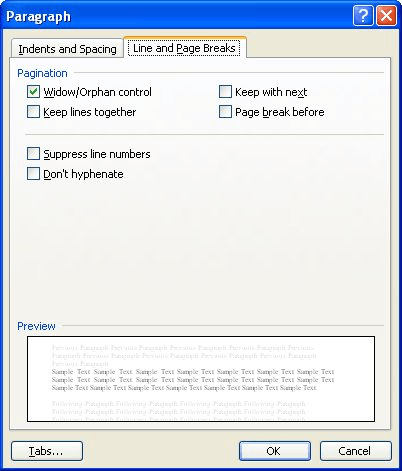
Figure 1. The Line and Page Breaks tab of the Paragraph dialog box.
WordTips is your source for cost-effective Microsoft Word training. (Microsoft Word is the most popular word processing software in the world.) This tip (1149) applies to Microsoft Word 97, 2000, 2002, and 2003. You can find a version of this tip for the ribbon interface of Word (Word 2007 and later) here: Controlling Widows and Orphans.

Create Custom Apps with VBA! Discover how to extend the capabilities of Office 365 applications with VBA programming. Written in clear terms and understandable language, the book includes systematic tutorials and contains both intermediate and advanced content for experienced VB developers. Designed to be comprehensive, the book addresses not just one Office application, but the entire Office suite. Check out Mastering VBA for Microsoft Office 365 today!
One of the most basic ways to align paragraphs is to set the alignment used for the text in the paragraph. Word provides ...
Discover MoreWant to quickly format a paragraph to remove any extra space before it? Word includes a tool that can make this change a ...
Discover MoreMost text appears black on white, not white on black. If you want to change this so that your type is reversed, here's a ...
Discover MoreFREE SERVICE: Get tips like this every week in WordTips, a free productivity newsletter. Enter your address and click "Subscribe."
2024-11-22 08:11:22
Stephen Haywood Brown
Formatting several hundred pages for publication necessitates widow/orphan control. Is there a way to set MS word for widow/orphan auto-control?
Got a version of Word that uses the menu interface (Word 97, Word 2000, Word 2002, or Word 2003)? This site is for you! If you use a later version of Word, visit our WordTips site focusing on the ribbon interface.
Visit the WordTips channel on YouTube
FREE SERVICE: Get tips like this every week in WordTips, a free productivity newsletter. Enter your address and click "Subscribe."
Copyright © 2026 Sharon Parq Associates, Inc.
Comments