Please Note: This article is written for users of the following Microsoft Word versions: 97, 2000, 2002, and 2003. If you are using a later version (Word 2007 or later), this tip may not work for you. For a version of this tip written specifically for later versions of Word, click here: Changing Paragraph Order.
Written by Allen Wyatt (last updated February 3, 2021)
This tip applies to Word 97, 2000, 2002, and 2003
Most writing is an iterative adventure. When writing a document of any length, you will find that you write it once, making changes as you go, and then you will probably rewrite it over and over again until you get it just the way you want.
If you find that there are several consecutive paragraphs in your document that you want to reorder, you can apply this tip:
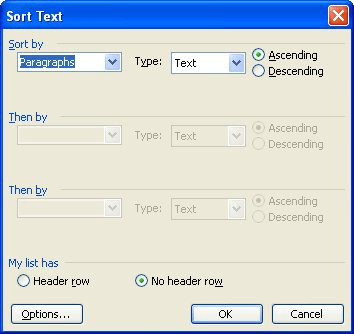
Figure 1. The Sort Text dialog box.
Note that you can also use the outline view of a document to reorder your paragraphs, but sometimes this can be a bit too much trouble. The foregoing steps are quick and easy for most people.
WordTips is your source for cost-effective Microsoft Word training. (Microsoft Word is the most popular word processing software in the world.) This tip (1074) applies to Microsoft Word 97, 2000, 2002, and 2003. You can find a version of this tip for the ribbon interface of Word (Word 2007 and later) here: Changing Paragraph Order.

Discover the Power of Microsoft Office This beginner-friendly guide reveals the expert tips and strategies you need to skyrocket your productivity and use Office 365 like a pro. Mastering software like Word, Excel, and PowerPoint is essential to be more efficient and advance your career. Simple lessons guide you through every step, providing the knowledge you need to get started. Check out Microsoft Office 365 For Beginners today!
Word gives you the option to sort selected groups of text. You can do text, date or number sorts on whole paragraphs or ...
Discover MoreHeadings are a great way to organize your document. If, after getting your headings in place, you want to sort by those ...
Discover MoreSome people like to format simple tables using tabs instead of using Word's table editor. When it comes time to sort such ...
Discover MoreFREE SERVICE: Get tips like this every week in WordTips, a free productivity newsletter. Enter your address and click "Subscribe."
There are currently no comments for this tip. (Be the first to leave your comment—just use the simple form above!)
Got a version of Word that uses the menu interface (Word 97, Word 2000, Word 2002, or Word 2003)? This site is for you! If you use a later version of Word, visit our WordTips site focusing on the ribbon interface.
Visit the WordTips channel on YouTube
FREE SERVICE: Get tips like this every week in WordTips, a free productivity newsletter. Enter your address and click "Subscribe."
Copyright © 2025 Sharon Parq Associates, Inc.
Comments