Please Note: This article is written for users of the following Microsoft Word versions: 97, 2000, 2002, and 2003. If you are using a later version (Word 2007 or later), this tip may not work for you. For a version of this tip written specifically for later versions of Word, click here: Setting Spell-Checking Options.
Written by Allen Wyatt (last updated May 20, 2021)
This tip applies to Word 97, 2000, 2002, and 2003
Word includes a spelling checker that you can use to proof your documents. There are a few options that you can set for the spelling checker. For instance, you can make sure the spelling checker doesn't check words that are all uppercase or those that have numbers in the word. To change the spelling checker options, follow these steps:
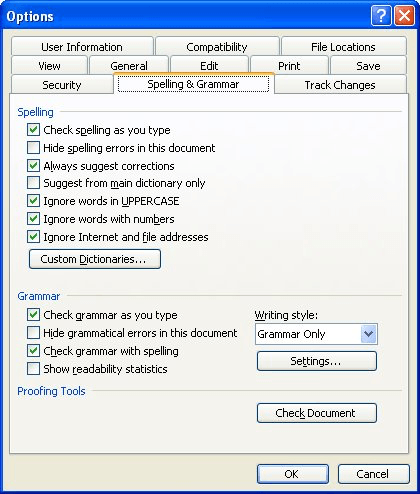
Figure 1. The Spelling & Grammar tab of the Options dialog box.
WordTips is your source for cost-effective Microsoft Word training. (Microsoft Word is the most popular word processing software in the world.) This tip (1030) applies to Microsoft Word 97, 2000, 2002, and 2003. You can find a version of this tip for the ribbon interface of Word (Word 2007 and later) here: Setting Spell-Checking Options.

Discover the Power of Microsoft Office This beginner-friendly guide reveals the expert tips and strategies you need to skyrocket your productivity and use Office 365 like a pro. Mastering software like Word, Excel, and PowerPoint is essential to be more efficient and advance your career. Simple lessons guide you through every step, providing the knowledge you need to get started. Check out Microsoft Office 365 For Beginners today!
Are you bothered by the green underlines that Word uses to mark potential grammar errors in your document? You can hide ...
Discover MoreProper nouns (such as the names of people) are routinely marked as incorrect by Word's spell checker. If you are tired of ...
Discover MoreWhen Word checks the spelling of a document, it can either check or ignore words that are in uppercase letters. Here's ...
Discover MoreFREE SERVICE: Get tips like this every week in WordTips, a free productivity newsletter. Enter your address and click "Subscribe."
2015-12-28 11:33:01
Allen
Lennart: I suspect you have one of the newer versions of Word. This tip is for those using the very old versions (Word 2003 and before). There is a link at the beginning of this tip and at the end that takes you to a version for the later versions.
-Allen
2015-12-28 05:34:23
Lennart von Blotnitz
I cannot find the tools menu.Ok: I open the Words page. On the right I press "find" the I type in "Tools Menu" The answer is: The search Item was not found.
I want to cancel ALL spelling "Aids" as I use any one of three languages when I use Word. (I never use Word, however, I always used "Word Pad", which seems to have vanished now that I have Windows 10
Got a version of Word that uses the menu interface (Word 97, Word 2000, Word 2002, or Word 2003)? This site is for you! If you use a later version of Word, visit our WordTips site focusing on the ribbon interface.
Visit the WordTips channel on YouTube
FREE SERVICE: Get tips like this every week in WordTips, a free productivity newsletter. Enter your address and click "Subscribe."
Copyright © 2026 Sharon Parq Associates, Inc.
Comments