Please Note: This article is written for users of the following Microsoft Word versions: 97, 2000, 2002, and 2003. If you are using a later version (Word 2007 or later), this tip may not work for you. For a version of this tip written specifically for later versions of Word, click here: Hyphenating Your Document.
Written by Allen Wyatt (last updated December 13, 2019)
This tip applies to Word 97, 2000, 2002, and 2003
Hyphenation is the process of adding hyphens to words at the beginning of lines so the hyphenated part will fit at the end of the previous line. The hyphens are inserted between syllables in a word. Word can automatically hyphenate your document for you, or you can use the hyphenation tool to manually hyphenate your document. To use the hyphenation tool, follow these steps:
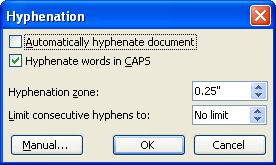
Figure 1. The Hyphenation dialog box.
WordTips is your source for cost-effective Microsoft Word training. (Microsoft Word is the most popular word processing software in the world.) This tip (993) applies to Microsoft Word 97, 2000, 2002, and 2003. You can find a version of this tip for the ribbon interface of Word (Word 2007 and later) here: Hyphenating Your Document.

Learning Made Easy! Quickly teach yourself how to format, publish, and share your content using Word 2021 or Microsoft 365. With Step by Step, you set the pace, building and practicing the skills you need, just when you need them! Check out Microsoft Word Step by Step today!
Word can hyphenate documents automatically, if you want it to. But what about those situations where you want most of a ...
Discover MoreWord provides a hyphenation tool that can help you hyphenate words within a document. If you want to apply hyphenation to ...
Discover MoreNeed to hyphenate your document? Then you need to know about the hot zone because it controls how words are hyphenated
Discover MoreFREE SERVICE: Get tips like this every week in WordTips, a free productivity newsletter. Enter your address and click "Subscribe."
2015-08-04 11:54:13
I am using word 2010. I cannot find the hyphenation option. Please help me.
Got a version of Word that uses the menu interface (Word 97, Word 2000, Word 2002, or Word 2003)? This site is for you! If you use a later version of Word, visit our WordTips site focusing on the ribbon interface.
Visit the WordTips channel on YouTube
FREE SERVICE: Get tips like this every week in WordTips, a free productivity newsletter. Enter your address and click "Subscribe."
Copyright © 2025 Sharon Parq Associates, Inc.
Comments