Please Note: This article is written for users of the following Microsoft Word versions: 97, 2000, 2002, and 2003. If you are using a later version (Word 2007 or later), this tip may not work for you. For a version of this tip written specifically for later versions of Word, click here: Changing the Default File Name.
When you save a Word document for the first time, Word typically uses the first paragraph of the document as the suggested file name in the Save As dialog box. In reality, this choice for a default file name is the second choice for Word. It will use your document title as the default file name, provided you have set one.
You can use this information to your benefit by setting the document title in the templates you use to create your documents. For instance, let's say you use a template to create your letters. When you normally save a new letter, Word picks up the default file name from the first paragraph of your letter, which may be your letterhead or the date. If you change the document title in the template to something such as Personal Letter, then Word will use Personal Letter.doc as the suggested file name. This is obviously much closer to how you want the saved file named than if Word had suggested the letterhead or the date. All you need to do is quickly customize the name (to something such as Personal Letter to Bill.doc) in the Save As dialog box.
To set a document title in a template, follow these general steps:
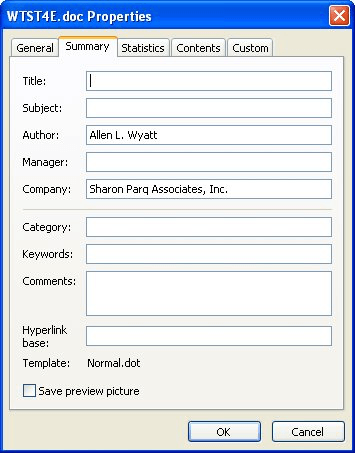
Figure 1. The Summary tab of the Properties dialog box.
WordTips is your source for cost-effective Microsoft Word training. (Microsoft Word is the most popular word processing software in the world.) This tip (964) applies to Microsoft Word 97, 2000, 2002, and 2003. You can find a version of this tip for the ribbon interface of Word (Word 2007 and later) here: Changing the Default File Name.

Learning Made Easy! Quickly teach yourself how to format, publish, and share your content using Word 2021 or Microsoft 365. With Step by Step, you set the pace, building and practicing the skills you need, just when you need them! Check out Microsoft Word Step by Step today!
If you need to move between two different folders quite regularly in the Open dialog box, you'll find the technique ...
Discover MoreNeed to combine several files into a single document? You can do it by inserting one file into another, as outlined in ...
Discover MoreUse Word to create a form, and you can easily collect standardized data from a large number of users. When it comes time ...
Discover MoreFREE SERVICE: Get tips like this every week in WordTips, a free productivity newsletter. Enter your address and click "Subscribe."
There are currently no comments for this tip. (Be the first to leave your comment—just use the simple form above!)
Got a version of Word that uses the menu interface (Word 97, Word 2000, Word 2002, or Word 2003)? This site is for you! If you use a later version of Word, visit our WordTips site focusing on the ribbon interface.
Visit the WordTips channel on YouTube
FREE SERVICE: Get tips like this every week in WordTips, a free productivity newsletter. Enter your address and click "Subscribe."
Copyright © 2026 Sharon Parq Associates, Inc.
Comments