Please Note: This article is written for users of the following Microsoft Word versions: 97, 2000, 2002, and 2003. If you are using a later version (Word 2007 or later), this tip may not work for you. For a version of this tip written specifically for later versions of Word, click here: Rechecking Spelling and Grammar.
Written by Allen Wyatt (last updated March 30, 2019)
This tip applies to Word 97, 2000, 2002, and 2003
When you check the spelling and grammar of your document, Word keeps track of which errors you choose to ignore. Even if you later go through a grammar and spell check again, Word still remembers your earlier decisions, and it can affect the current check you are doing.
At some point you may want to toss out your earlier decisions and recheck the document from scratch. You can do so by following these steps:
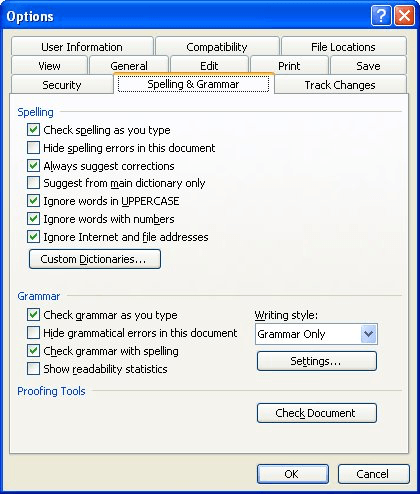
Figure 1. The Spelling & Grammar tab of the Options dialog box.
At this point it may not look like anything has changed in your document. However, if you do a grammar and spell check (press F7) you will find that Word once again questions everything it thinks is wrong in your document.
WordTips is your source for cost-effective Microsoft Word training. (Microsoft Word is the most popular word processing software in the world.) This tip (910) applies to Microsoft Word 97, 2000, 2002, and 2003. You can find a version of this tip for the ribbon interface of Word (Word 2007 and later) here: Rechecking Spelling and Grammar.

Do More in Less Time! An easy-to-understand guide to the more advanced features available in the Microsoft 365 version of Word. Enhance the quality of your documents and boost productivity in any field with this in-depth resource. Complete your Word-related tasks more efficiently as you unlock lesser-known tools and learn to quickly access the features you need. Check out Microsoft 365 Word For Professionals For Dummies today!
The Find and Replace feature of Word is very powerful, allowing you to finely target exactly what you want to search. ...
Discover MoreTired of Word marking Internet addresses as spelling errors? You can turn off this check by applying the steps in this tip.
Discover MoreWhen you are typing in a document, Word normally checks your spelling in the background, marking possible spelling errors ...
Discover MoreFREE SERVICE: Get tips like this every week in WordTips, a free productivity newsletter. Enter your address and click "Subscribe."
There are currently no comments for this tip. (Be the first to leave your comment—just use the simple form above!)
Got a version of Word that uses the menu interface (Word 97, Word 2000, Word 2002, or Word 2003)? This site is for you! If you use a later version of Word, visit our WordTips site focusing on the ribbon interface.
Visit the WordTips channel on YouTube
FREE SERVICE: Get tips like this every week in WordTips, a free productivity newsletter. Enter your address and click "Subscribe."
Copyright © 2026 Sharon Parq Associates, Inc.
Comments