Please Note: This article is written for users of the following Microsoft Word versions: 97, 2000, 2002, and 2003. If you are using a later version (Word 2007 or later), this tip may not work for you. For a version of this tip written specifically for later versions of Word, click here: Checking for Sentences Beginning with Conjunctions.
Written by Allen Wyatt (last updated August 21, 2019)
This tip applies to Word 97, 2000, 2002, and 2003
The grammar checker included with Word is quite powerful when it comes to checking matters of style in your writing. One of the things you can have Word check for is whether any of your sentences begin with certain conjunctions, such as "and," "but," or "hopefully." If you want Word to flag sentences that begin this way, follow these steps:
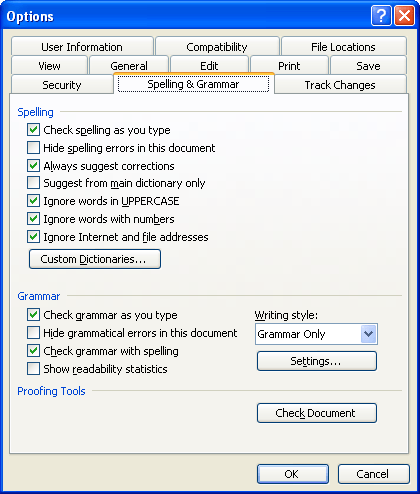
Figure 1. The Spelling & Grammar tab of the Options dialog box.
If you enable this grammar-checking option, Word will also flag sentences that use the word "plus" as a conjunction between independent clauses in a sentence.
WordTips is your source for cost-effective Microsoft Word training. (Microsoft Word is the most popular word processing software in the world.) This tip (1467) applies to Microsoft Word 97, 2000, 2002, and 2003. You can find a version of this tip for the ribbon interface of Word (Word 2007 and later) here: Checking for Sentences Beginning with Conjunctions.

Discover the Power of Microsoft Office This beginner-friendly guide reveals the expert tips and strategies you need to skyrocket your productivity and use Office 365 like a pro. Mastering software like Word, Excel, and PowerPoint is essential to be more efficient and advance your career. Simple lessons guide you through every step, providing the knowledge you need to get started. Check out Microsoft Office 365 For Beginners today!
Want to correct the spelling of a word that Word thinks is improperly spelled? A quick way to do it is to right-click the ...
Discover MoreWhat is the easiest way to switch between English spelling variants in a document? This tip examines a couple of ways you ...
Discover MoreOne of the final touches that many people perform is to check the spelling of their document. This can help improve the ...
Discover MoreFREE SERVICE: Get tips like this every week in WordTips, a free productivity newsletter. Enter your address and click "Subscribe."
There are currently no comments for this tip. (Be the first to leave your comment—just use the simple form above!)
Got a version of Word that uses the menu interface (Word 97, Word 2000, Word 2002, or Word 2003)? This site is for you! If you use a later version of Word, visit our WordTips site focusing on the ribbon interface.
Visit the WordTips channel on YouTube
FREE SERVICE: Get tips like this every week in WordTips, a free productivity newsletter. Enter your address and click "Subscribe."
Copyright © 2026 Sharon Parq Associates, Inc.
Comments