Written by Allen Wyatt (last updated April 27, 2024)
This tip applies to Word 97, 2000, 2002, and 2003
Microsoft Graph is a simple graphing program provided with Word. It includes the ability to view your graph data in both spreadsheet and graph formats. The graphs you create can be inserted directly into your documents. Microsoft Graph is not as full-featured as Excel, but it does allow you to quickly add graphical information without the need of using Excel.
If your document already has a Microsoft Graph chart in it, you can access the program by double-clicking the chart. If you want to insert a new chart, how you do so depends on the version of Word you are using:
If you have a need to work with Microsoft Graph quite a bit, you may want to add the Insert Chart tool to a toolbar. Follow these steps:
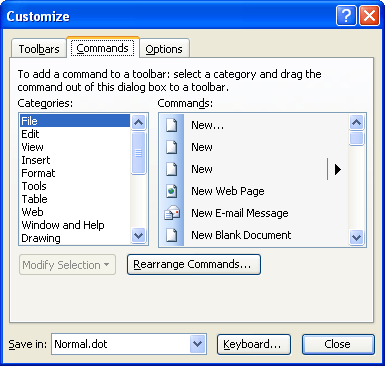
Figure 1. The Commands tab of the Customize dialog box.
WordTips is your source for cost-effective Microsoft Word training. (Microsoft Word is the most popular word processing software in the world.) This tip (699) applies to Microsoft Word 97, 2000, 2002, and 2003.

The First and Last Word on Word! Bestselling For Dummies author Dan Gookin puts his usual fun and friendly candor back to work to show you how to navigate Word 2013. Spend more time working and less time trying to figure it all out! Check out Word 2013 For Dummies today!
Controlling which datasheet information is graphed in a chart.
Discover MoreMicrosoft Graph is a handy way to add charts to your document if you don't have access to Excel. Here's how to adjust the ...
Discover MoreIf you don't have Excel installed on your system, Microsoft Graph is a handy way to create simple charts for your ...
Discover MoreFREE SERVICE: Get tips like this every week in WordTips, a free productivity newsletter. Enter your address and click "Subscribe."
There are currently no comments for this tip. (Be the first to leave your comment—just use the simple form above!)
Got a version of Word that uses the menu interface (Word 97, Word 2000, Word 2002, or Word 2003)? This site is for you! If you use a later version of Word, visit our WordTips site focusing on the ribbon interface.
Visit the WordTips channel on YouTube
FREE SERVICE: Get tips like this every week in WordTips, a free productivity newsletter. Enter your address and click "Subscribe."
Copyright © 2024 Sharon Parq Associates, Inc.
Comments