Written by Allen Wyatt (last updated September 4, 2020)
This tip applies to Word 97, 2000, 2002, and 2003
As Microsoft Graph displays your data in a graphic format, it automatically selects colors for each of the data series (rows of data) it charts. The palette from which you can select your colors consists of 56 choices. To change colors, follow these steps:
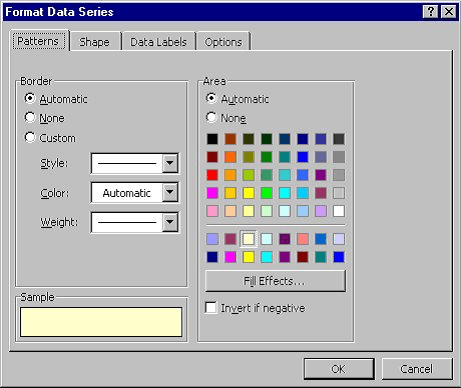
Figure 1. The Format Data Series dialog box
WordTips is your source for cost-effective Microsoft Word training. (Microsoft Word is the most popular word processing software in the world.) This tip (685) applies to Microsoft Word 97, 2000, 2002, and 2003.

Learning Made Easy! Quickly teach yourself how to format, publish, and share your content using Word 2021 or Microsoft 365. With Step by Step, you set the pace, building and practicing the skills you need, just when you need them! Check out Microsoft Word Step by Step today!
When you create a chart in Microsoft Graph, you might now want to see one or both of the axes included by default. Here's ...
Discover MoreControlling the appearance of numbers in a datasheet.
Discover MoreDon't want a border to appear around a data series represented in a Microsoft Graph chart? You can easily control the ...
Discover MoreFREE SERVICE: Get tips like this every week in WordTips, a free productivity newsletter. Enter your address and click "Subscribe."
There are currently no comments for this tip. (Be the first to leave your comment—just use the simple form above!)
Got a version of Word that uses the menu interface (Word 97, Word 2000, Word 2002, or Word 2003)? This site is for you! If you use a later version of Word, visit our WordTips site focusing on the ribbon interface.
Visit the WordTips channel on YouTube
FREE SERVICE: Get tips like this every week in WordTips, a free productivity newsletter. Enter your address and click "Subscribe."
Copyright © 2026 Sharon Parq Associates, Inc.
Comments