Please Note: This article is written for users of the following Microsoft Word versions: 97, 2000, 2002, and 2003. If you are using a later version (Word 2007 or later), this tip may not work for you. For a version of this tip written specifically for later versions of Word, click here: Resetting All Shortcut Keys.
Written by Allen Wyatt (last updated January 11, 2020)
This tip applies to Word 97, 2000, 2002, and 2003
Word allows you to customize its interface to your heart's content. One of the things you can customize is the assignment of shortcut keys. Word comes with a pre-defined set of shortcut key assignments that you can use to accomplish specific tasks or to apply different editing and formatting features. You can customize these shortcut keys, as desired.
At some point you may want to reset the formatting of your shortcut keys. To do this, follow these steps:
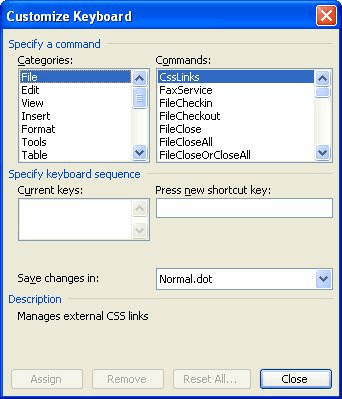
Figure 1. The Customize Keyboard dialog box.
WordTips is your source for cost-effective Microsoft Word training. (Microsoft Word is the most popular word processing software in the world.) This tip (658) applies to Microsoft Word 97, 2000, 2002, and 2003. You can find a version of this tip for the ribbon interface of Word (Word 2007 and later) here: Resetting All Shortcut Keys.

Create Custom Apps with VBA! Discover how to extend the capabilities of Office 365 applications with VBA programming. Written in clear terms and understandable language, the book includes systematic tutorials and contains both intermediate and advanced content for experienced VB developers. Designed to be comprehensive, the book addresses not just one Office application, but the entire Office suite. Check out Mastering VBA for Microsoft Office 365 today!
Want a quick way to change the shortcut key associated with a tool available on a ribbon, toolbar, or menu? Here's one ...
Discover MoreMost people use the toolbars to apply bullets to paragraphs. If you want to apply them using the keyboard, then you can ...
Discover MoreNeed to get rid of a keyboard shortcut key you previously defined? It's easy to do if you follow these steps.
Discover MoreFREE SERVICE: Get tips like this every week in WordTips, a free productivity newsletter. Enter your address and click "Subscribe."
There are currently no comments for this tip. (Be the first to leave your comment—just use the simple form above!)
Got a version of Word that uses the menu interface (Word 97, Word 2000, Word 2002, or Word 2003)? This site is for you! If you use a later version of Word, visit our WordTips site focusing on the ribbon interface.
Visit the WordTips channel on YouTube
FREE SERVICE: Get tips like this every week in WordTips, a free productivity newsletter. Enter your address and click "Subscribe."
Copyright © 2026 Sharon Parq Associates, Inc.
Comments