Please Note: This article is written for users of the following Microsoft Word versions: 97, 2000, 2002, and 2003. If you are using a later version (Word 2007 or later), this tip may not work for you. For a version of this tip written specifically for later versions of Word, click here: Spell Checking Only Checking Grammar.
Janelle is having some trouble with her spell checking. She has checked all the settings in Word and they are all as they should be—language set to English, proofing enabled, etc. The problem is that Word only checks grammar and punctuation, not the actual spelling. Janelle wonders what could be causing this condition.
The resolution to this problem is probably going to take a bit of detective work. The first thing to determine is whether the problem occurs with all documents or with only some of your documents. If it happens with some documents, then it may be that the documents themselves are the cause of the problem. You'll want to check to make sure that the documents have the language properly set for each paragraph. For example, if the language for the paragraphs is set to (say) German and you don't have the German proofing tools fully installed, then you won't get the results you want.
If the problem occurs with all documents, then you'll want to check (once again) all the configuration settings in Word. Choose Options from the Tools menu, then make sure the Spelling & Grammar tab is displayed. (See Figure 1.)
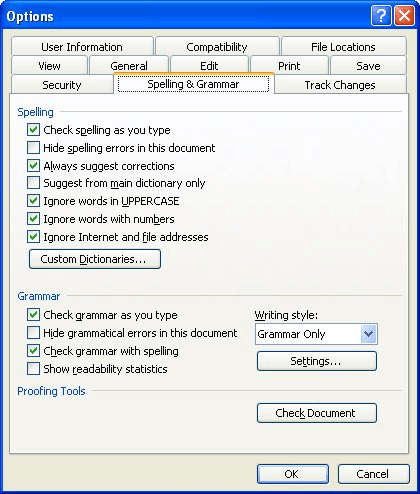
Figure 1. The Spelling & Grammar tab of the Options dialog box.
You'll probably want to make sure that the first four check boxes are marked as shown in the screen shot. If these settings are correct and you still have the problem, then it is possible that your dictionary file has somehow been deleted. If you run the Office installer program, you can reinstall the support files that Word needs to run the spelling check.
Finally, if you continue to have woes with spell checking, you might find this article helpful:
http://www.timeatlas.com/5_minute_tips/annoyances/word_spell_check_woes
WordTips is your source for cost-effective Microsoft Word training. (Microsoft Word is the most popular word processing software in the world.) This tip (574) applies to Microsoft Word 97, 2000, 2002, and 2003. You can find a version of this tip for the ribbon interface of Word (Word 2007 and later) here: Spell Checking Only Checking Grammar.

Do More in Less Time! An easy-to-understand guide to the more advanced features available in the Microsoft 365 version of Word. Enhance the quality of your documents and boost productivity in any field with this in-depth resource. Complete your Word-related tasks more efficiently as you unlock lesser-known tools and learn to quickly access the features you need. Check out Microsoft 365 Word For Professionals For Dummies today!
When you close a document, you might want to do one final check of the spelling, just to make sure that you didn't miss ...
Discover MoreWord provides a wide variety of tools that ostensibly help make you a better writer. One of those tools is the grammar ...
Discover MoreWord may be used to create protected forms that limit where the user may input data. Normally spell checking is disabled ...
Discover MoreFREE SERVICE: Get tips like this every week in WordTips, a free productivity newsletter. Enter your address and click "Subscribe."
There are currently no comments for this tip. (Be the first to leave your comment—just use the simple form above!)
Got a version of Word that uses the menu interface (Word 97, Word 2000, Word 2002, or Word 2003)? This site is for you! If you use a later version of Word, visit our WordTips site focusing on the ribbon interface.
Visit the WordTips channel on YouTube
FREE SERVICE: Get tips like this every week in WordTips, a free productivity newsletter. Enter your address and click "Subscribe."
Copyright © 2026 Sharon Parq Associates, Inc.
Comments