Please Note: This article is written for users of the following Microsoft Word versions: 97, 2000, 2002, and 2003. If you are using a later version (Word 2007 or later), this tip may not work for you. For a version of this tip written specifically for later versions of Word, click here: Turning Off Track Changes Change Bars.
Written by Allen Wyatt (last updated January 28, 2023)
This tip applies to Word 97, 2000, 2002, and 2003
Word includes a feature that allows you to track changes made to a document. This is controlled by using the Track Changes option from the Tools menu. One of the ways in which Word marks your changes on a document is to include a change bar at the side of a line in which a change was made. This is fairly common in editing, but it may not be to your liking. You can turn off the change bars by following these steps:
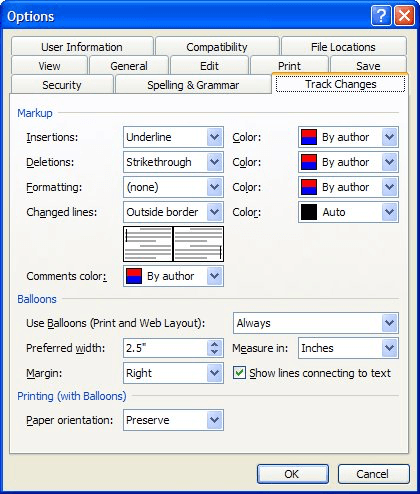
Figure 1. The Track Changes tab of the Options dialog box.
Note that making this setting change hides the appearance of the change bars. Rest assured they are still there and can be redisplayed by choosing to display them again.
WordTips is your source for cost-effective Microsoft Word training. (Microsoft Word is the most popular word processing software in the world.) This tip (484) applies to Microsoft Word 97, 2000, 2002, and 2003. You can find a version of this tip for the ribbon interface of Word (Word 2007 and later) here: Turning Off Track Changes Change Bars.

The First and Last Word on Word! Bestselling For Dummies author Dan Gookin puts his usual fun and friendly candor back to work to show you how to navigate Word 2019. Spend more time working and less time trying to figure it all out! Check out Word 2019 For Dummies today!
If you have a group of people working on a single document, you may wonder what tools are available in Word to facilitate ...
Discover MoreTrack Changes is a handy tool for those who need to see how a document changes over time. If you have a long document ...
Discover MoreWord can easily (and handily) keep track of changes you make in your document. You may not want all your changes tracked, ...
Discover MoreFREE SERVICE: Get tips like this every week in WordTips, a free productivity newsletter. Enter your address and click "Subscribe."
There are currently no comments for this tip. (Be the first to leave your comment—just use the simple form above!)
Got a version of Word that uses the menu interface (Word 97, Word 2000, Word 2002, or Word 2003)? This site is for you! If you use a later version of Word, visit our WordTips site focusing on the ribbon interface.
Visit the WordTips channel on YouTube
FREE SERVICE: Get tips like this every week in WordTips, a free productivity newsletter. Enter your address and click "Subscribe."
Copyright © 2026 Sharon Parq Associates, Inc.
Comments