Written by Allen Wyatt (last updated October 6, 2018)
This tip applies to Word 97, 2000, 2002, and 2003
When you are working in the Envelopes and Labels dialog box, there is a small icon located near the top of both the Envelopes and Labels tabs. This icon looks like a small, open book, and is called the Insert Address tool. It is used to insert an address from your Outlook address book into the fields of the dialog box. John is running into a problem because many of the addresses accessed through the tool are outdated, and they need to be deleted. He tried to delete them in both Word and in Outlook, but without success.
In order to fully delete an address from this tool, you need to follow these steps:
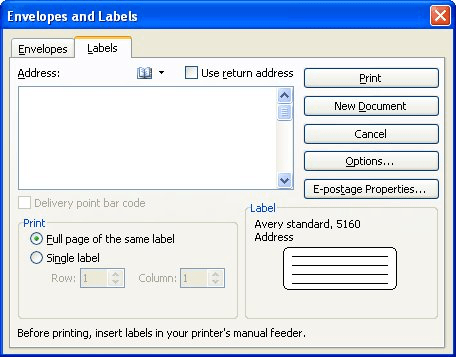
Figure 1. The Envelopes and Labels dialog box.

Figure 2. The Choose Profile dialog box.
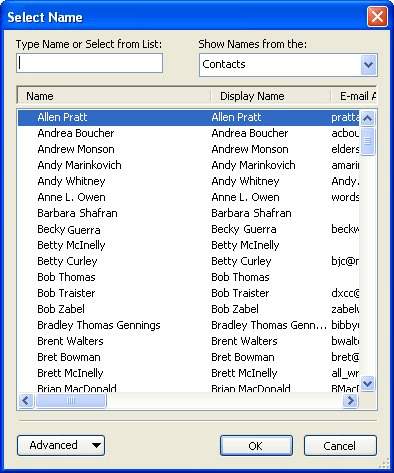
Figure 3. The Select Name dialog box.
WordTips is your source for cost-effective Microsoft Word training. (Microsoft Word is the most popular word processing software in the world.) This tip (294) applies to Microsoft Word 97, 2000, 2002, and 2003.

Discover the Power of Microsoft Office This beginner-friendly guide reveals the expert tips and strategies you need to skyrocket your productivity and use Office 365 like a pro. Mastering software like Word, Excel, and PowerPoint is essential to be more efficient and advance your career. Simple lessons guide you through every step, providing the knowledge you need to get started. Check out Microsoft Office 365 For Beginners today!
If your Outlook contacts have more than one address each, you may want to select which one is used in Word. This tip ...
Discover MoreFREE SERVICE: Get tips like this every week in WordTips, a free productivity newsletter. Enter your address and click "Subscribe."
There are currently no comments for this tip. (Be the first to leave your comment—just use the simple form above!)
Got a version of Word that uses the menu interface (Word 97, Word 2000, Word 2002, or Word 2003)? This site is for you! If you use a later version of Word, visit our WordTips site focusing on the ribbon interface.
Visit the WordTips channel on YouTube
FREE SERVICE: Get tips like this every week in WordTips, a free productivity newsletter. Enter your address and click "Subscribe."
Copyright © 2026 Sharon Parq Associates, Inc.
Comments