Please Note: This article is written for users of the following Microsoft Word versions: 97, 2000, 2002, and 2003. If you are using a later version (Word 2007 or later), this tip may not work for you. For a version of this tip written specifically for later versions of Word, click here: Emoticons in Word.
Written by Allen Wyatt (last updated October 12, 2024)
This tip applies to Word 97, 2000, 2002, and 2003
Emoticons are those funny little faces people love to put in their e-mails. You know the type, made with colons, dashes, and other characters. For instance, :-) is an emoticon for a smiley face. (Look at it sideways and you see two eyes, a nose, and a smiling mouth.)
If you type an emoticon Word, it is automatically transformed into a "dingbat" character that shows the smiling face, frowning face, or neutral face. The following are the different emoticons and how they are converted:
| Emoticon | Equivalent Dingbat | |
|---|---|---|
| :) | smiling face | |
| :-) | smiling face | |
| :( | frowning face | |
| :-( | frowning face | |
| :| | neutral face | |
| :-| | neutral face |
The actual conversion of the emoticons to their dingbat equivalents is done through the AutoCorrect feature of Word. If you don't want the conversion to take place, you can do the following:
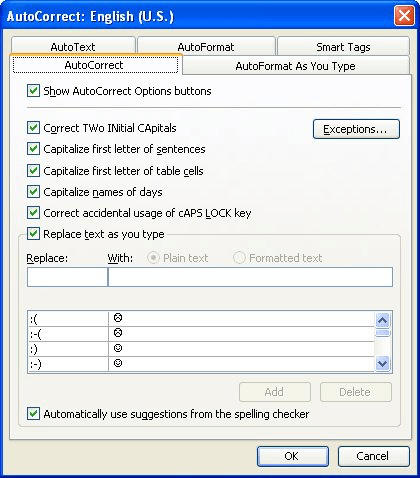
Figure 1. The AutoCorrect tab of the AutoCorrect dialog box.
WordTips is your source for cost-effective Microsoft Word training. (Microsoft Word is the most popular word processing software in the world.) This tip (71) applies to Microsoft Word 97, 2000, 2002, and 2003. You can find a version of this tip for the ribbon interface of Word (Word 2007 and later) here: Emoticons in Word.

Create Custom Apps with VBA! Discover how to extend the capabilities of Office 365 applications with VBA programming. Written in clear terms and understandable language, the book includes systematic tutorials and contains both intermediate and advanced content for experienced VB developers. Designed to be comprehensive, the book addresses not just one Office application, but the entire Office suite. Check out Mastering VBA for Microsoft Office 365 today!
If you need to turn AutoCorrect on or off, there is no built-in way to easily do it in Word. You can create your own ...
Discover MoreAutoText and AutoCorrect are closely related tools that can help you improve the productivity of your typing. This tip ...
Discover MoreWord, in an effort to be helpful, will often change the capitalization of the words you type. If you tire of Word's ...
Discover MoreFREE SERVICE: Get tips like this every week in WordTips, a free productivity newsletter. Enter your address and click "Subscribe."
There are currently no comments for this tip. (Be the first to leave your comment—just use the simple form above!)
Got a version of Word that uses the menu interface (Word 97, Word 2000, Word 2002, or Word 2003)? This site is for you! If you use a later version of Word, visit our WordTips site focusing on the ribbon interface.
Visit the WordTips channel on YouTube
FREE SERVICE: Get tips like this every week in WordTips, a free productivity newsletter. Enter your address and click "Subscribe."
Copyright © 2025 Sharon Parq Associates, Inc.
Comments