Written by Allen Wyatt (last updated December 30, 2023)
This tip applies to Word 97, 2000, 2002, and 2003
There may be times when you want to insert multiple drawing objects (such as squares, rectangles, ovals, or circles) in your document. Rather than click on the drawing tools on the Drawing toolbar before creating each object, Word provides a nifty shortcut. All you need to do is double-click on the drawing tool you want to use. For instance, you can double-click on the Rectangle tool if you want to draw rectangles or squares. Word "locks" the tool into place, and you can create as many of the objects as you desire. When you are done creating them, click on the tool again or press the Esc key to return the mouse pointer to normal.
You can apply the same concept to creating AutoShapes, but the process is just a bit longer. Follow these steps:
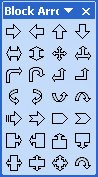
Figure 1. The AutoShapes menu can float above your desktop.
When you no longer need the floating AutoShapes menu, click the X in the upper-right corner of the menu and it will disappear.
WordTips is your source for cost-effective Microsoft Word training. (Microsoft Word is the most popular word processing software in the world.) This tip (64) applies to Microsoft Word 97, 2000, 2002, and 2003.

Discover the Power of Microsoft Office This beginner-friendly guide reveals the expert tips and strategies you need to skyrocket your productivity and use Office 365 like a pro. Mastering software like Word, Excel, and PowerPoint is essential to be more efficient and advance your career. Simple lessons guide you through every step, providing the knowledge you need to get started. Check out Microsoft Office 365 For Beginners today!
AutoShapes are very useful for adding common drawing shapes to your document. You can make the AutoShapes easier to ...
Discover MoreEver wonder how to add a curved line to your document? With a little practice, adding curves is simple. Here's how.
Discover MoreOnce you have connectors established between different AutoShapes on your drawing canvas, you may need to move the ...
Discover MoreFREE SERVICE: Get tips like this every week in WordTips, a free productivity newsletter. Enter your address and click "Subscribe."
There are currently no comments for this tip. (Be the first to leave your comment—just use the simple form above!)
Got a version of Word that uses the menu interface (Word 97, Word 2000, Word 2002, or Word 2003)? This site is for you! If you use a later version of Word, visit our WordTips site focusing on the ribbon interface.
Visit the WordTips channel on YouTube
FREE SERVICE: Get tips like this every week in WordTips, a free productivity newsletter. Enter your address and click "Subscribe."
Copyright © 2026 Sharon Parq Associates, Inc.
Comments