Please Note: This article is written for users of the following Microsoft Word versions: 97, 2000, 2002, and 2003. If you are using a later version (Word 2007 or later), this tip may not work for you. For a version of this tip written specifically for later versions of Word, click here: Valid Numbers in Form Fields.
Written by Allen Wyatt (last updated May 2, 2015)
This tip applies to Word 97, 2000, 2002, and 2003
Becki has a form that she created in Word, using form fields. The values entered by users need to be numbers. However, the form field allows users to enter things such as a digit, a space, and another digit, which is not a valid number. Becki wonders how she can ensure that a user enters valid numbers in a form field.
The trick is in how you configure the properties of the form field. With the document unprotected, right-click the form field and choose Properties from the resulting context menu. Excel displays the Field Options dialog box for the form field. (See Figure 1.)
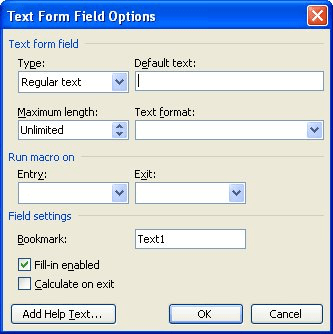
Figure 1. The Field Options dialog box for a form field.
You want to make sure the Type drop-down list is set to Number, and you should use the Number Format drop-down list to choose 0. (This means that the field will only accept straight numbers.)
When you set the field properties in this manner, the user isn't precluded from entering a digit, a space, and another digit, but when the field is exited the space between the digits is removed automatically.
WordTips is your source for cost-effective Microsoft Word training. (Microsoft Word is the most popular word processing software in the world.) This tip (8691) applies to Microsoft Word 97, 2000, 2002, and 2003. You can find a version of this tip for the ribbon interface of Word (Word 2007 and later) here: Valid Numbers in Form Fields.

Learning Made Easy! Quickly teach yourself how to format, publish, and share your content using Word 2013. With Step by Step, you set the pace, building and practicing the skills you need, just when you need them! Check out Microsoft Word 2013 Step by Step today!
If you have ever created several documents that contain the same basic information with only a few minor differences, ...
Discover MoreIf you get unwanted formatting in your form fields, it could be because of the way you are formatting the line on which ...
Discover MoreWhen adding form fields to a document, you may want some of the fields to be automatically calculated from other fields. ...
Discover MoreFREE SERVICE: Get tips like this every week in WordTips, a free productivity newsletter. Enter your address and click "Subscribe."
2015-05-02 05:32:27
ARUNACHALAM
just i started using your tips and is useful.
Got a version of Word that uses the menu interface (Word 97, Word 2000, Word 2002, or Word 2003)? This site is for you! If you use a later version of Word, visit our WordTips site focusing on the ribbon interface.
Visit the WordTips channel on YouTube
FREE SERVICE: Get tips like this every week in WordTips, a free productivity newsletter. Enter your address and click "Subscribe."
Copyright © 2025 Sharon Parq Associates, Inc.
Comments