Written by Allen Wyatt (last updated July 29, 2021)
This tip applies to Word 97, 2000, 2002, and 2003
Jackie is having a problem with the footnotes in a document. It seems that some of the footnotes in the first chapter of her Ph.D. thesis have disappeared. She can view them in Normal view, but she needs to also view them in Page Layout view so she can ultimately print them out. Jackie wonders what is causing the problem.
There are a number of things to check. First, you should check the obvious formatting-related issues. Are some of your footnotes formatted as Hidden text? If they are and you have Word configured to not print Hidden text, the footnotes will not be visible in Print Preview.
You'll also want to check to make sure that Track Changes isn't turned on. It is possible, if it is turned on, that you've actually deleted some of your footnotes. They may still be visible in some views of your document, but wouldn't be visible in Print Preview if you are looking at the "final" document with markup taken into account.
You should also not assume that what you see in Print Layout view is equivalent to what you will see when you actually print your document. Take a look at your thesis in Print Preview and see if your footnotes all show up there. Some users have reported large discrepancies between what is displayed in Print Layout view and what shows up in Print Preview.
You could also have problems if the text of your document is within a large table in which a single table row extends for several pages. Word defers any footnotes in the row to the page where the row ends. If the row ends so close to the bottom of the page that there is not room for all the footnotes, instead of being carried to the next page, the footnotes are just ignored. This problem can be solved by breaking the row up into several rows; any row that long is bound to contain more than one paragraph, and it can be split so that there is one row for each paragraph.
It's also possible, given that this is a thesis, that the length of the footnotes is such that they are overpowering the page. I would think that Word would just take as much room as needed for footnotes, even if that left only a few lines of text on each page, but there may be some limitation. If the footnotes are that long, it might be more satisfactory to convert them to endnotes. At the very least you could try converting the footnotes to endnotes and seeing if they all show up in the endnotes. This may at least give you a starting point for figuring out what is going on.
WordTips is your source for cost-effective Microsoft Word training. (Microsoft Word is the most popular word processing software in the world.) This tip (7831) applies to Microsoft Word 97, 2000, 2002, and 2003.

Do More in Less Time! An easy-to-understand guide to the more advanced features available in the Microsoft 365 version of Word. Enhance the quality of your documents and boost productivity in any field with this in-depth resource. Complete your Word-related tasks more efficiently as you unlock lesser-known tools and learn to quickly access the features you need. Check out Microsoft 365 Word For Professionals For Dummies today!
Do you want to have multiple footnote references to the same actual footnote in a document? The easiest way to do this is ...
Discover MoreEndnotes appear at either the end of a section or the end of an entire document. It is just as easy to insert an endnote ...
Discover MoreTired of all those footnotes hanging on the bottom of each page in your document? You can get rid of them in one step, as ...
Discover MoreFREE SERVICE: Get tips like this every week in WordTips, a free productivity newsletter. Enter your address and click "Subscribe."
2023-11-19 16:46:35
Richard Ong
Correction. I opened the document in Word 2021.
2023-11-09 20:59:24
Richard Ong
I think I solved the problem of partial disappearance of footnotes in my Word 2003 document.
I opened the document in Word 2018 (I think it is) and copied the entire document (except for the last paragraph marker) and then pasted it into a blank document.
I then saved that document in the *.docx format and now I see all the missing footnotes.
I also tried printing the problem document in both version of Word to a PDF file with "reveal codes" enabled. I could see the missing footnotes with "reveal codes" enabled but what I could see in the document did not transfer to the PDF version, so no joy there.
Anyway, all smiles now as my document is 147 pages long, has 460 footnotes, and an extensive index.
2023-11-08 21:43:31
Richard Ong
I had this problem. A range of about 44 footnotes would not display in the footer though I could see the footnote reference in the text. Hovering over that number with the mouse pointer, however, did not produce a floating box with the text of the footnote. I fiddled with page layout and header/footer settings (0.3" reset to 0.5") and page marginsa and deleted the normal.dotm file per a suggestion from ChapGPT. I tried switching between footnotes and endnotes. Copying the entire document (minus last carriage return) to a blank document at least allowed me to add a new footnote within the range of "missing" footnotes but numbering was odd. In a pinch it appears I can use an earlier saved version to add back "missing" footnotes if it comes to that. However, I was amazed to see footnotes appear in print preview and then in a printout of the page but still no display of missing footnotes or text in the floating box.Cut to the chase, turning on reveal code causes the footnotes to DISPLAY in the footer. Still nothing visible of the text of footnote if I hover over footnote marker in text.I am mystified but happy to see the footnotes are still there but the pagination is going to be way off if I have to print with reveal codes ON. :--(PS -- copying the entire document (minus ending carriage return) and pasting to a new blank document doesn't solve the basic problem.
2020-06-05 18:04:33
edwin h turlington jr
Sir I hve a similiar problem, but it is just one footnote. I published a book that is missing a single footnote. The numbering skips as though it is there, and if I use ctrl + G it goes right to the space where that footnote should be (see image).
Where is my missing footnote and how do I insert it without messing up the numbering?
(see Figure 1 below)
{fig}
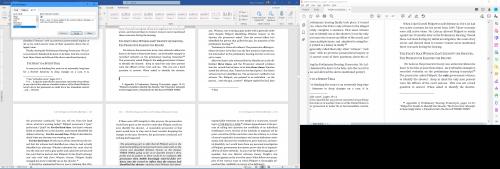
Figure 1. Missing / skipped footnote 87
2017-08-08 13:52:55
John
This has plagued me for many years. The easiest workaround I have found (just now!) is to toggle the ribbon UI twice (retract then expand or vice versa) using the carat. The endnotes (not tried it with footnotes) all reappear. Once you hit save they disappear again.
2017-02-19 13:25:06
Tatum
I found that my formatting was in APA style. Under the References tab I changed the style to Chicago and my footnotes remained! Success!
2017-01-23 22:34:57
Art Spitzer
Dear John Bray,
That sounds like a really useful solution! But you highlighted what "visible text"? When my footnotes disappear, the whole footnote disappears. Did you highlight the footnote call (the superscript number)? Something else?
Thanks.
2017-01-20 22:52:36
John Bray
I highlighted the visible text and hit command I, to make the footnote italic. Lo and behold, the missing text reappeared (not in italic mode though).
2016-06-09 00:11:45
Simon Says
For years I used Mac OS X Word 2011 and I struggled with this infuriating bug. It drove me to despair because it made the process of producing academic documents unnecessarily difficult as entire footnotes would disappear - even if they were only a sentence in length.
Despite scouring the net, the only effective workaround was to close and restart Word. Utterly impractical and absurd. Even on the latest Service Pack and updates, this problem still persists.
Eventually I tired of this and switched to using Pages on iWork 2013 and I've been trouble free ever since.
2016-02-16 11:21:23
Reda Book
I'm using Word 2011 for Mac, and have been experiencing disappearing footnotes for weeks, in a half-dozen different documents. From searching other forums, I've learned that this seems to be a Word problem, related to the autorecover / repaginate function, and which Microsoft has no plans to fix.
Even when I control page breaks in order to allow plenty of room for footnotes, lines disappear and reappear from the footnote. Since there is room on the page, nothing gets temporarily pushed to the following page, as some other users have experienced. However, I have observed that this problem seems to affect only the FIRST footnote, the others seem to be more stable. But my documents don't have many footnotes, and they tend to not be more than a few lines long, so perhaps I'm just lucky so far.
The only workaround seems to be to turn off autorecover, which seems a little risky.
Got a version of Word that uses the menu interface (Word 97, Word 2000, Word 2002, or Word 2003)? This site is for you! If you use a later version of Word, visit our WordTips site focusing on the ribbon interface.
Visit the WordTips channel on YouTube
FREE SERVICE: Get tips like this every week in WordTips, a free productivity newsletter. Enter your address and click "Subscribe."
Copyright © 2026 Sharon Parq Associates, Inc.
Comments