Please Note: This article is written for users of the following Microsoft Word versions: 97, 2000, 2002, and 2003. If you are using a later version (Word 2007 or later), this tip may not work for you. For a version of this tip written specifically for later versions of Word, click here: Store Common Addresses in Building Blocks.
Written by Allen Wyatt (last updated September 7, 2019)
This tip applies to Word 97, 2000, 2002, and 2003
If you write lots of letters, you'll appreciate this one. Store your common address—the ones to whom you write letters the most—in AutoText entries. In this way, you can input just the first (or last) name of the person you need, press F3, and have the address inserted at the top of your letterhead—sure beats typing it out all the time.
To define an address as an AutoText entry, follow these steps:
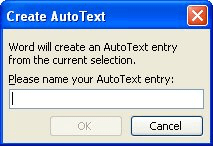
Figure 1. The Create AutoText dialog box.
WordTips is your source for cost-effective Microsoft Word training. (Microsoft Word is the most popular word processing software in the world.) This tip (1894) applies to Microsoft Word 97, 2000, 2002, and 2003. You can find a version of this tip for the ribbon interface of Word (Word 2007 and later) here: Store Common Addresses in Building Blocks.

Create Custom Apps with VBA! Discover how to extend the capabilities of Office 2013 (Word, Excel, PowerPoint, Outlook, and Access) with VBA programming, using it for writing macros, automating Office applications, and creating custom applications. Check out Mastering VBA for Office 2013 today!
Are there limits to AutoText entries in Word? If you are having problems saving entries, it may not be due to limits ...
Discover MoreEditing AutoText entries, and particularly deleting them, can be cumbersome if you have a lot of changes to make. There ...
Discover MoreAutoText is a very useful tool. But what if the text you want to use when creating an AutoText entry is protected and you ...
Discover MoreFREE SERVICE: Get tips like this every week in WordTips, a free productivity newsletter. Enter your address and click "Subscribe."
There are currently no comments for this tip. (Be the first to leave your comment—just use the simple form above!)
Got a version of Word that uses the menu interface (Word 97, Word 2000, Word 2002, or Word 2003)? This site is for you! If you use a later version of Word, visit our WordTips site focusing on the ribbon interface.
Visit the WordTips channel on YouTube
FREE SERVICE: Get tips like this every week in WordTips, a free productivity newsletter. Enter your address and click "Subscribe."
Copyright © 2025 Sharon Parq Associates, Inc.
Comments