Written by Allen Wyatt (last updated December 22, 2018)
This tip applies to Word 97, 2000, 2002, and 2003
In other issues of WordTips you learned how you can change the image that appears on a toolbar button. Word also includes a built-in editor that allows you to edit or completely change any toolbar button image, pixel by pixel, if desired. To access this editor, follow these steps:
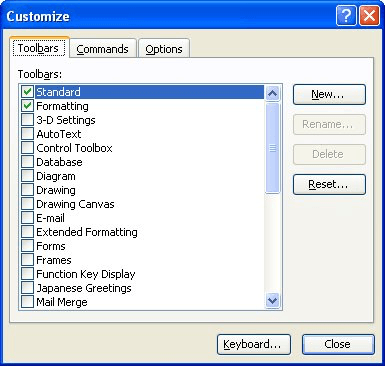
Figure 1. The Toolbars tab of the Customize dialog box.
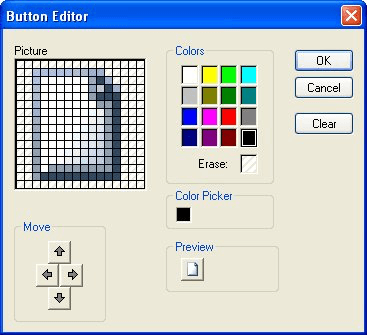
Figure 2. The Button Editor.
WordTips is your source for cost-effective Microsoft Word training. (Microsoft Word is the most popular word processing software in the world.) This tip (1653) applies to Microsoft Word 97, 2000, 2002, and 2003.

Do More in Less Time! Are you ready to harness the full power of Word 2013 to create professional documents? In this comprehensive guide you'll learn the skills and techniques for efficiently building the documents you need for your professional and your personal life. Check out Word 2013 In Depth today!
Need to make sure that Word is installed correctly from the original installation CDs? You can do it by using a command ...
Discover MoreCan't get the Ruler to reflect the measurements you want? Chances are good that you are suffering from a glitch caused by ...
Discover MoreInsert a date into Word, and you are presented with a variety of formats you can choose from for that date. The default ...
Discover MoreFREE SERVICE: Get tips like this every week in WordTips, a free productivity newsletter. Enter your address and click "Subscribe."
There are currently no comments for this tip. (Be the first to leave your comment—just use the simple form above!)
Got a version of Word that uses the menu interface (Word 97, Word 2000, Word 2002, or Word 2003)? This site is for you! If you use a later version of Word, visit our WordTips site focusing on the ribbon interface.
Visit the WordTips channel on YouTube
FREE SERVICE: Get tips like this every week in WordTips, a free productivity newsletter. Enter your address and click "Subscribe."
Copyright © 2025 Sharon Parq Associates, Inc.
Comments