Written by Allen Wyatt (last updated October 5, 2024)
This tip applies to Word 97, 2000, 2002, and 2003
As you already know, Word allows you to assign your own shortcut keys to invoke styles or initiate macros. At some point you may want to print out a list of the assignments you have made. This is handy to keep near the computer as a quick-reference guide. To print such a list, follow these steps:
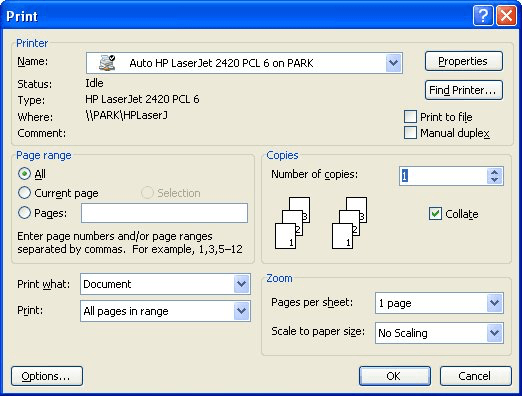
Figure 1. The Print dialog box.
WordTips is your source for cost-effective Microsoft Word training. (Microsoft Word is the most popular word processing software in the world.) This tip (1239) applies to Microsoft Word 97, 2000, 2002, and 2003.

Learning Made Easy! Quickly teach yourself how to format, publish, and share your content using Word 2021 or Microsoft 365. With Step by Step, you set the pace, building and practicing the skills you need, just when you need them! Check out Microsoft Word Step by Step today!
Got a printer that understands PostScript? You can use some simple PostScript coding to turn text completely upside down ...
Discover MoreWord allows you to take full advantage of the capabilities of your printer. Accessing those capabilities is done through ...
Discover MoreDo you want to transfer fonts from one computer system to another? It is relatively easy to do, but there is one ...
Discover MoreFREE SERVICE: Get tips like this every week in WordTips, a free productivity newsletter. Enter your address and click "Subscribe."
There are currently no comments for this tip. (Be the first to leave your comment—just use the simple form above!)
Got a version of Word that uses the menu interface (Word 97, Word 2000, Word 2002, or Word 2003)? This site is for you! If you use a later version of Word, visit our WordTips site focusing on the ribbon interface.
Visit the WordTips channel on YouTube
FREE SERVICE: Get tips like this every week in WordTips, a free productivity newsletter. Enter your address and click "Subscribe."
Copyright © 2025 Sharon Parq Associates, Inc.
Comments