Please Note: This article is written for users of the following Microsoft Word versions: 97, 2000, 2002, and 2003. If you are using a later version (Word 2007 or later), this tip may not work for you. For a version of this tip written specifically for later versions of Word, click here: Displaying ScreenTips.
Written by Allen Wyatt (last updated March 1, 2025)
This tip applies to Word 97, 2000, 2002, and 2003
As you work with the mouse in Word, you have no doubt noticed small yellow boxes that pop up near the mouse pointer and indicate information about whatever you are pointing at. In Word, these are called ScreenTips. By default, they are turned on, meaning they are displayed. If you find them distracting, you can turn them off by following these steps:
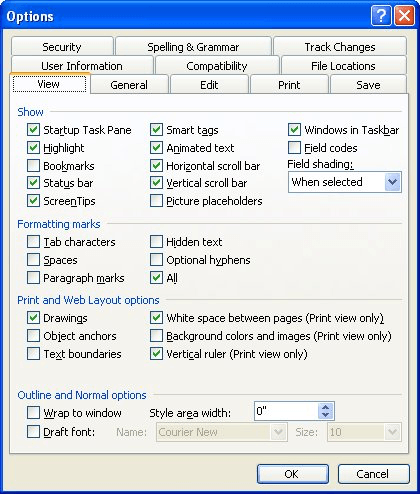
Figure 1. The View tab of the Options dialog box.
WordTips is your source for cost-effective Microsoft Word training. (Microsoft Word is the most popular word processing software in the world.) This tip (1233) applies to Microsoft Word 97, 2000, 2002, and 2003. You can find a version of this tip for the ribbon interface of Word (Word 2007 and later) here: Displaying ScreenTips.

Discover the Power of Microsoft Office This beginner-friendly guide reveals the expert tips and strategies you need to skyrocket your productivity and use Office 365 like a pro. Mastering software like Word, Excel, and PowerPoint is essential to be more efficient and advance your career. Simple lessons guide you through every step, providing the knowledge you need to get started. Check out Microsoft Office 365 For Beginners today!
Want to change the characteristics of the insertion point used by Word? You may be out of luck, unless you make some ...
Discover MoreWork around Words inability to have a multi-row toolbar.
Discover MoreDo you long for a way to reset Word to a "factory default" condition? It is almost impossible to get things to the way ...
Discover MoreFREE SERVICE: Get tips like this every week in WordTips, a free productivity newsletter. Enter your address and click "Subscribe."
There are currently no comments for this tip. (Be the first to leave your comment—just use the simple form above!)
Got a version of Word that uses the menu interface (Word 97, Word 2000, Word 2002, or Word 2003)? This site is for you! If you use a later version of Word, visit our WordTips site focusing on the ribbon interface.
Visit the WordTips channel on YouTube
FREE SERVICE: Get tips like this every week in WordTips, a free productivity newsletter. Enter your address and click "Subscribe."
Copyright © 2025 Sharon Parq Associates, Inc.
Comments