Please Note: This article is written for users of the following Microsoft Word versions: 97, 2000, 2002, and 2003. If you are using a later version (Word 2007 or later), this tip may not work for you. For a version of this tip written specifically for later versions of Word, click here: Sending Printer Commands.
Written by Allen Wyatt (last updated October 5, 2024)
This tip applies to Word 97, 2000, 2002, and 2003
Word has an extensive range of field commands that can be used to increase the flexibility of your documents. One such field allows you to send commands directly to your printer, without interference from Word. To insert a Print field code in your document, follow these steps:
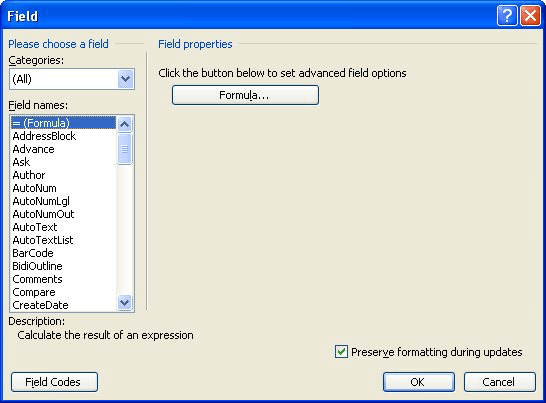
Figure 1. The Field dialog box.
This technique is great if there are some advanced features of your printer that you want to take advantage of. For instance, I have used this technique in several other WordTips issues to show how to send PostScript commands directly a printer.
WordTips is your source for cost-effective Microsoft Word training. (Microsoft Word is the most popular word processing software in the world.) This tip (1107) applies to Microsoft Word 97, 2000, 2002, and 2003. You can find a version of this tip for the ribbon interface of Word (Word 2007 and later) here: Sending Printer Commands.

Create Custom Apps with VBA! Discover how to extend the capabilities of Office 365 applications with VBA programming. Written in clear terms and understandable language, the book includes systematic tutorials and contains both intermediate and advanced content for experienced VB developers. Designed to be comprehensive, the book addresses not just one Office application, but the entire Office suite. Check out Mastering VBA for Microsoft Office 365 today!
Leader dots can be a great formatting "flourish" to use in your documents. If the leader dots don't print out correctly, ...
Discover MoreEver need to print the mirror image of your document? This tip explains how to reverse your image so it can be used for ...
Discover MoreMany printers these days have the capability to print on both sides of a piece of paper. You may want Word to use this ...
Discover MoreFREE SERVICE: Get tips like this every week in WordTips, a free productivity newsletter. Enter your address and click "Subscribe."
There are currently no comments for this tip. (Be the first to leave your comment—just use the simple form above!)
Got a version of Word that uses the menu interface (Word 97, Word 2000, Word 2002, or Word 2003)? This site is for you! If you use a later version of Word, visit our WordTips site focusing on the ribbon interface.
Visit the WordTips channel on YouTube
FREE SERVICE: Get tips like this every week in WordTips, a free productivity newsletter. Enter your address and click "Subscribe."
Copyright © 2025 Sharon Parq Associates, Inc.
Comments