Written by Allen Wyatt (last updated August 13, 2016)
This tip applies to Word 97, 2000, 2002, and 2003
By default, whenever you do a grammar check, Word also checks the spelling of your documents. You may have already done a spelling check, however, so there is no need to do it again. To separate grammar and spell-checking, follow these steps:
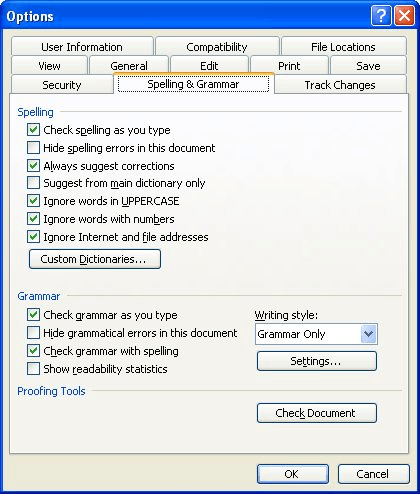
Figure 1. The Spelling & Grammar tab of the Options dialog box.
WordTips is your source for cost-effective Microsoft Word training. (Microsoft Word is the most popular word processing software in the world.) This tip (1025) applies to Microsoft Word 97, 2000, 2002, and 2003.

Learning Made Easy! Quickly teach yourself how to format, publish, and share your content using Word 2021 or Microsoft 365. With Step by Step, you set the pace, building and practicing the skills you need, just when you need them! Check out Microsoft Word Step by Step today!
When Word checks the spelling of a document, it can either check or ignore words that are in uppercase letters. Here's ...
Discover MoreWord provides a wide variety of tools that ostensibly help make you a better writer. One of those tools is the grammar ...
Discover MoreThere are times when you need to repeat a word in a document, but doing so triggers an "error reaction" from Word's ...
Discover MoreFREE SERVICE: Get tips like this every week in WordTips, a free productivity newsletter. Enter your address and click "Subscribe."
There are currently no comments for this tip. (Be the first to leave your comment—just use the simple form above!)
Got a version of Word that uses the menu interface (Word 97, Word 2000, Word 2002, or Word 2003)? This site is for you! If you use a later version of Word, visit our WordTips site focusing on the ribbon interface.
Visit the WordTips channel on YouTube
FREE SERVICE: Get tips like this every week in WordTips, a free productivity newsletter. Enter your address and click "Subscribe."
Copyright © 2025 Sharon Parq Associates, Inc.
Comments