Written by Allen Wyatt (last updated November 4, 2019)
This tip applies to Word 97, 2000, 2002, and 2003
Microsoft Graph allows you to create full-color charts based on any the colors contained in a palette. If you desire, you can modify the colors in the palette. This is done in the following manner:

Figure 1. The Color tab of the Graph Options dialog box
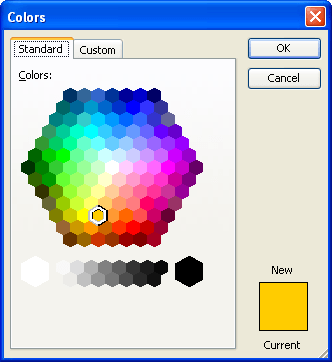
Figure 2. The Colors dialog box.
WordTips is your source for cost-effective Microsoft Word training. (Microsoft Word is the most popular word processing software in the world.) This tip (686) applies to Microsoft Word 97, 2000, 2002, and 2003.

Learning Made Easy! Quickly teach yourself how to format, publish, and share your content using Word 2013. With Step by Step, you set the pace, building and practicing the skills you need, just when you need them! Check out Microsoft Word 2013 Step by Step today!
When you create a chart in Microsoft Graph, you might now want to see one or both of the axes included by default. Here's ...
Discover MoreMicrosoft Graph allows you to easily add charts to a Word document without using Excel. This tip explains how you can ...
Discover MoreMicrosoft Chart offers several different types of charts you can use to display your data. Here's how to pick the type ...
Discover MoreFREE SERVICE: Get tips like this every week in WordTips, a free productivity newsletter. Enter your address and click "Subscribe."
There are currently no comments for this tip. (Be the first to leave your comment—just use the simple form above!)
Got a version of Word that uses the menu interface (Word 97, Word 2000, Word 2002, or Word 2003)? This site is for you! If you use a later version of Word, visit our WordTips site focusing on the ribbon interface.
Visit the WordTips channel on YouTube
FREE SERVICE: Get tips like this every week in WordTips, a free productivity newsletter. Enter your address and click "Subscribe."
Copyright © 2025 Sharon Parq Associates, Inc.
Comments