Please Note: This article is written for users of the following Microsoft Word versions: 97, 2000, 2002, and 2003. If you are using a later version (Word 2007 or later), this tip may not work for you. For a version of this tip written specifically for later versions of Word, click here: Inserting the Document Revision Number.
Written by Allen Wyatt (last updated July 29, 2022)
This tip applies to Word 97, 2000, 2002, and 2003
Every time you save a document in Word, the information in the document properties is updated. Part of the information is a count of how many times the file has been saved. This is referred to as the revision number. You can insert the revision number in your documents and have it updated automatically, if you so desire. To insert the revision number in your document, follow these steps:
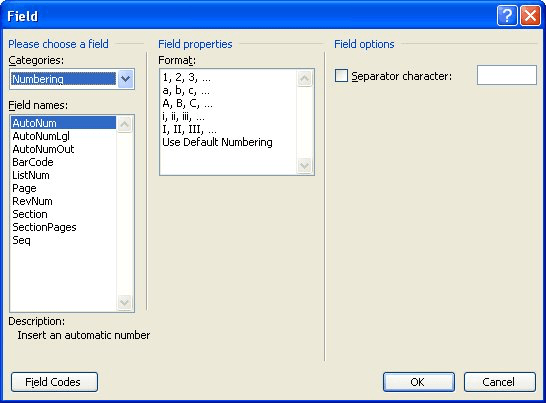
Figure 1. The Field dialog box.
WordTips is your source for cost-effective Microsoft Word training. (Microsoft Word is the most popular word processing software in the world.) This tip (1835) applies to Microsoft Word 97, 2000, 2002, and 2003. You can find a version of this tip for the ribbon interface of Word (Word 2007 and later) here: Inserting the Document Revision Number.

Create Custom Apps with VBA! Discover how to extend the capabilities of Office 2013 (Word, Excel, PowerPoint, Outlook, and Access) with VBA programming, using it for writing macros, automating Office applications, and creating custom applications. Check out Mastering VBA for Office 2013 today!
Want to know what a certain field does and how to use it? Word's online help is surprisingly helpful in getting the ...
Discover MoreWord keeps track of the date each time you save your document. If you want to insert that "save date" in your document, ...
Discover MoreWhen you use fields to number items within a document, you may want to add some standard text before each field. There ...
Discover MoreFREE SERVICE: Get tips like this every week in WordTips, a free productivity newsletter. Enter your address and click "Subscribe."
There are currently no comments for this tip. (Be the first to leave your comment—just use the simple form above!)
Got a version of Word that uses the menu interface (Word 97, Word 2000, Word 2002, or Word 2003)? This site is for you! If you use a later version of Word, visit our WordTips site focusing on the ribbon interface.
Visit the WordTips channel on YouTube
FREE SERVICE: Get tips like this every week in WordTips, a free productivity newsletter. Enter your address and click "Subscribe."
Copyright © 2024 Sharon Parq Associates, Inc.
Comments