Written by Allen Wyatt (last updated March 28, 2020)
This tip applies to Word 97, 2000, 2002, and 2003
Felicity noted that until yesterday, when inserting graphics, text boxes, WordArt, and etc. into her documents she was able to view, select, and manipulate them in Print Layout view. Now the only view in which they show is in print preview, and when I select one of the items, all the editing and formatting tools are grayed out. Felicity is wondering why she can't work with these items as she previously did.
It sounds like the problem is that the Picture Placeholders setting has been turned on. You can control this setting in this manner:
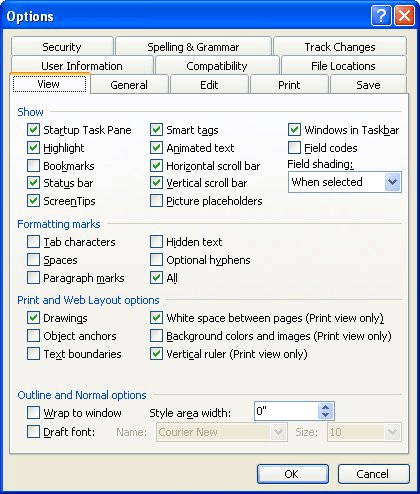
Figure 1. The View tab of the Options dialog box.
Your pictures should now again be accessible as you are editing your document.
WordTips is your source for cost-effective Microsoft Word training. (Microsoft Word is the most popular word processing software in the world.) This tip (10355) applies to Microsoft Word 97, 2000, 2002, and 2003.

The First and Last Word on Word! Bestselling For Dummies author Dan Gookin puts his usual fun and friendly candor back to work to show you how to navigate Word 2019. Spend more time working and less time trying to figure it all out! Check out Word 2019 For Dummies today!
Do you need a printout where graphics can be turned on and off? This tip provides some concrete ways you can get just ...
Discover MorePut a caption with a picture and you'd probably like the two elements to behave like they belong together. If you are ...
Discover MoreCreating a drawing object can be just the first step in putting together your masterpiece drawing. This tip explains how ...
Discover MoreFREE SERVICE: Get tips like this every week in WordTips, a free productivity newsletter. Enter your address and click "Subscribe."
There are currently no comments for this tip. (Be the first to leave your comment—just use the simple form above!)
Got a version of Word that uses the menu interface (Word 97, Word 2000, Word 2002, or Word 2003)? This site is for you! If you use a later version of Word, visit our WordTips site focusing on the ribbon interface.
Visit the WordTips channel on YouTube
FREE SERVICE: Get tips like this every week in WordTips, a free productivity newsletter. Enter your address and click "Subscribe."
Copyright © 2026 Sharon Parq Associates, Inc.
Comments