If you routinely work with documents sent to you by other people, you may want to hide the display of Smart Tags—the wavy purple underlines that appear in the document. To turn them off, so they are not visible, you can follow these steps:
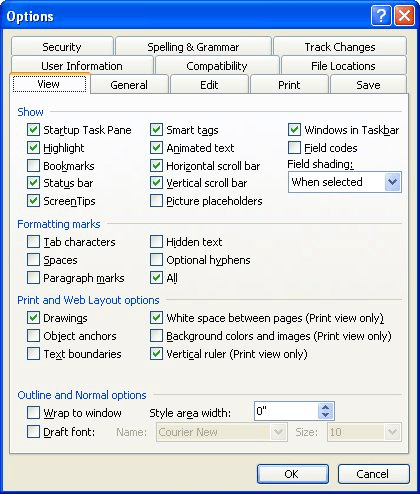
Figure 1. The View tab of the Options dialog box.
These steps only hide the wavy purple underlines; it doesn't stop SmartTags from being saved with the document. You need to follow the steps outlined in the previous tip to stop them from being saved with the document.
WordTips is your source for cost-effective Microsoft Word training. (Microsoft Word is the most popular word processing software in the world.) This tip (7833) applies to Microsoft Word 2002 and 2003.

The First and Last Word on Word! Bestselling For Dummies author Dan Gookin puts his usual fun and friendly candor back to work to show you how to navigate Word 2019. Spend more time working and less time trying to figure it all out! Check out Word 2019 For Dummies today!
A possibility to try if you have a corrupt document.
Discover MoreIf you are a teacher, you may be looking for ways you can use Word's features to correct papers your students send to you ...
Discover MoreGot an audio file you want to insert in your document? It's easy to do when you use the Object dialog box, as described ...
Discover MoreFREE SERVICE: Get tips like this every week in WordTips, a free productivity newsletter. Enter your address and click "Subscribe."
There are currently no comments for this tip. (Be the first to leave your comment—just use the simple form above!)
Got a version of Word that uses the menu interface (Word 97, Word 2000, Word 2002, or Word 2003)? This site is for you! If you use a later version of Word, visit our WordTips site focusing on the ribbon interface.
Visit the WordTips channel on YouTube
FREE SERVICE: Get tips like this every week in WordTips, a free productivity newsletter. Enter your address and click "Subscribe."
Copyright © 2025 Sharon Parq Associates, Inc.
Comments