Written by Allen Wyatt (last updated December 16, 2019)
This tip applies to Word 97, 2000, 2002, and 2003
Jack noted that Word seems to stop him from placing a WordArt graphic over the top of a graphic already placed in a table. It seems that when he tries to do this, the WordArt appears above, below, or to the side of the existing picture, but cannot be moved over it.
The way to correct this problem is to change the way in which the WordArt graphic is created and used. Start by inserting your picture in the table, as desired, and then follow these general steps:
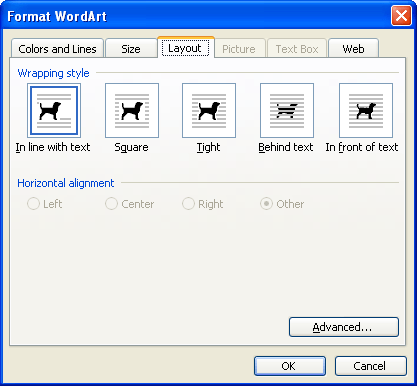
Figure 1. The Layout tab of the Format WordArt dialog box.
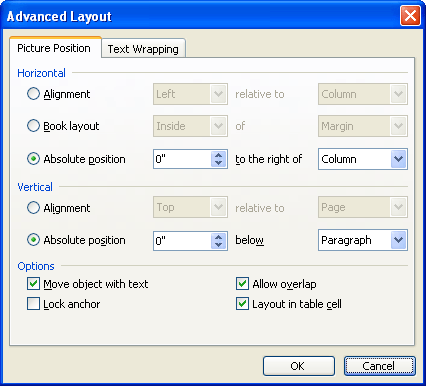
Figure 2. The Picture Position tab of the Advanced Layout dialog box.
You should now be able to move the WordArt graphic so that it overlaps the graphic in the table.
WordTips is your source for cost-effective Microsoft Word training. (Microsoft Word is the most popular word processing software in the world.) This tip (7330) applies to Microsoft Word 97, 2000, 2002, and 2003.

The First and Last Word on Word! Bestselling For Dummies author Dan Gookin puts his usual fun and friendly candor back to work to show you how to navigate Word 2019. Spend more time working and less time trying to figure it all out! Check out Word 2019 For Dummies today!
You can apply different shapes in WordArt to create different effects.
Discover MoreSometimes the fonts you use in your WordArt creations can look smooth and clean on the screen, but when printed, have ...
Discover MoreYou can make your document flashier by using WordArt to punch it up. Here's how you can change the color of the text in ...
Discover MoreFREE SERVICE: Get tips like this every week in WordTips, a free productivity newsletter. Enter your address and click "Subscribe."
2017-03-15 07:34:36
PADMA SARADHA
Really Awesome..Thanks a lot...
Got a version of Word that uses the menu interface (Word 97, Word 2000, Word 2002, or Word 2003)? This site is for you! If you use a later version of Word, visit our WordTips site focusing on the ribbon interface.
Visit the WordTips channel on YouTube
FREE SERVICE: Get tips like this every week in WordTips, a free productivity newsletter. Enter your address and click "Subscribe."
Copyright © 2026 Sharon Parq Associates, Inc.
Comments