Please Note: This article is written for users of the following Microsoft Word versions: 97, 2000, 2002, and 2003. If you are using a later version (Word 2007 or later), this tip may not work for you. For a version of this tip written specifically for later versions of Word, click here: Unable to Set Margins in a Document.
Written by Allen Wyatt (last updated February 26, 2020)
This tip applies to Word 97, 2000, 2002, and 2003
Susie wrote about a problem she was having with setting margins in some documents. In her office, everyone shares documents. In such an environment, it is not unusual to reuse someone else's document, or use an existing document as the basis for a new document. Susie reports that sometimes she tries to change the margins on a document, but that she cannot—the preview area in the Page Setup dialog box doesn't display correctly, and any changes to the controls are ineffectual.
The fact that this is only happening with some documents is an indicator that the problem doesn't lie with Word, but with the documents exhibiting this behavior. More than likely, the document has, in some way, become corrupted. Here is one way to try to "reclaim" your document:
At this point you should do your work with the new document. You will need to enter headers and footers again, but the document should now work as you expect it to. Once you are satisfied, you can delete the problem document.
WordTips is your source for cost-effective Microsoft Word training. (Microsoft Word is the most popular word processing software in the world.) This tip (3423) applies to Microsoft Word 97, 2000, 2002, and 2003. You can find a version of this tip for the ribbon interface of Word (Word 2007 and later) here: Unable to Set Margins in a Document.

Learning Made Easy! Quickly teach yourself how to format, publish, and share your content using Word 2021 or Microsoft 365. With Step by Step, you set the pace, building and practicing the skills you need, just when you need them! Check out Microsoft Word Step by Step today!
Print Preview is a great way to give a document the final "once over" before printing. Word allows you to do some minimal ...
Discover MoreDocument backgrounds come in handy if you plan on converting the document to a Web page. Here's how you can add a ...
Discover MoreWant to modify the way your text flows between pages in a document? Word allows you to insert several types of breaks ...
Discover MoreFREE SERVICE: Get tips like this every week in WordTips, a free productivity newsletter. Enter your address and click "Subscribe."
2022-07-29 18:08:26
Shaw
Didn't work. Wouldn't copy to second document.
Have used regular method of decreasing the footer width, it doesn't work. Footer should be .5 not 1".
(see Figure 1 below)
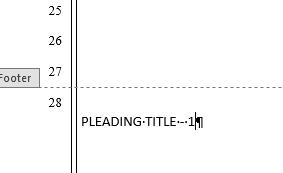
Figure 1. footer too large set a5 .5
2021-10-11 04:10:21
AARTI
I have worked on word sheet that time the font & margin are in proper margin but when i send the mail to someone that time the margin get disturb ...
2020-10-11 18:50:32
Mia Hazlett
Thank you for this ever so valuable article. I was in tears trying to format my manuscript for KDP and this is the only one that worked after hunting for solutions for over two hours, Thank you.
2020-09-03 15:12:37
Lauren
What should I do if I can't adjust the margins in a brand new, blank document? The controls for the left and right margins work just fine, but any changes I make to top and bottom margins don't do anything.
2020-05-21 13:10:23
Thank you! I have never had this happen before in 20 years of experience formatting Word documents and you saved me hours of time!
2020-03-26 15:07:09
Steve White
Allen,
Latest Windows 10 OS, running MS Office Pro plus 2016, apparently just updated by MS a couple of weeks ago.
Now, EVERY time I open a Blank Document in Word it opens with left and right margins of 1/4 inch each. Nothing I've tried will change those margins. They cannot be detected by the cursor to be moved, nor changed by Margins in Layout.
Nothing until this morning:
- Open Blank Document
- skinny margins
- Select Columns - Two
- nice margins
- Select Columns - One
- STILL nice margins !
- Margins in Layout NOW works like a champ!
All is well.
Until I open Word again, and start a Blank Document.
- Rinse and Repeat above
ANY suggestions?
Warm regards,
Steve
2019-02-21 10:09:16
Aviraj
hi so i tried using your technique but my document is reverting back from A4 size to letter and normal margins to custom margins
what should i do
2018-12-03 21:38:07
shubha
how do i check the margin setting of a document?
and page setup as well
2017-01-02 12:09:01
Mathew
I spent a day and a half finding a solution for this problem. I concur Steve is right. thanks Steve 15 June.
2016-09-06 16:01:58
Jeff
I did exactly what you stated and it did not work at all.
the margin in my document is about 3 inches and I cannot do anything to get it reduced.
2016-07-05 12:07:16
Steve Dunham 15 Jun 2015 is RIGHT!
In fact, this problem occurs when the file is corrupt most likely from compatibility problems between different versions of word.
The column button is a much easier fix than the solution above.
2016-05-16 23:38:11
Lee Holden
None of the instructions here are of any effect.
The person who wrote in commenting about the columns issue is absolutely correct.
I had bullet points arranged into 3 columns but this left a space I couldn't write in at the bottom of that page (this wasn't the case in subsequent pages). Eben that persons 'workaround' hasn't worked for me.
This is a massive glitch and the only way forward is to copy and paste onto notepad and then back to a separate word document again!
I shouldn't have to do this but Microsoft are really to blame for not foreseeing glitches like this!
2015-06-15 09:28:59
Steve Dunham
Another possibility is that the document is erroneously set to have more than one column. There was a defective template circulating where I worked and nobody could adjust the margins until somebody discovered that some or all of it was unintentionally set to have more than one column. Selecting the whole document and choosing One from the columns menu fixed that, then the margins could be adjusted.
Got a version of Word that uses the menu interface (Word 97, Word 2000, Word 2002, or Word 2003)? This site is for you! If you use a later version of Word, visit our WordTips site focusing on the ribbon interface.
Visit the WordTips channel on YouTube
FREE SERVICE: Get tips like this every week in WordTips, a free productivity newsletter. Enter your address and click "Subscribe."
Copyright © 2026 Sharon Parq Associates, Inc.
Comments