Please Note: This article is written for users of the following Microsoft Word versions: 97, 2000, 2002, and 2003. If you are using a later version (Word 2007 or later), this tip may not work for you. For a version of this tip written specifically for later versions of Word, click here: Vertical Alignment of Sections.
Written by Allen Wyatt (last updated January 22, 2022)
This tip applies to Word 97, 2000, 2002, and 2003
One of the formatting options you can apply to sections in Word is to vertically align the paragraphs in the section. You will probably not use this formatting option often, but it is very powerful. For instance, let's suppose you added a separate section at the beginning of your document for a title page or cover sheet. This section only has two paragraphs in it, as follows:
Widgets in the New World
A timely report by Joan Doe
Instead of trying to vertically space these paragraphs by trial and error or resorting to calculations to see how much space you should put before the first paragraph, you can use the vertical alignment capabilities of Word. To do this, after you have the paragraphs and the section set up, follow these steps:
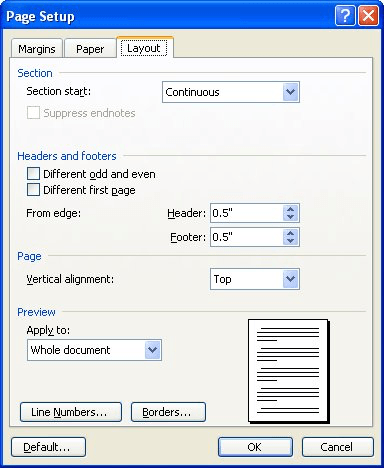
Figure 1. The Layout tab of the Page Setup dialog box.
If you had more paragraphs in your cover sheet, you could use the Justified option for vertical alignment. This would cause all your paragraphs to be evenly spaced between the top and bottom text margins.
WordTips is your source for cost-effective Microsoft Word training. (Microsoft Word is the most popular word processing software in the world.) This tip (1806) applies to Microsoft Word 97, 2000, 2002, and 2003. You can find a version of this tip for the ribbon interface of Word (Word 2007 and later) here: Vertical Alignment of Sections.

Do More in Less Time! An easy-to-understand guide to the more advanced features available in the Microsoft 365 version of Word. Enhance the quality of your documents and boost productivity in any field with this in-depth resource. Complete your Word-related tasks more efficiently as you unlock lesser-known tools and learn to quickly access the features you need. Check out Microsoft 365 Word For Professionals For Dummies today!
Want to make sure that Word handles space before a paragraph correctly when the paragraph is at the top of a page? Check ...
Discover MoreA hanging indent is a type of paragraph formatting in which all lines of the paragraph are indented from the left margin ...
Discover MoreThere is no need to press Enter a second time at the end of each paragraph. Let Word take care of the spacing ...
Discover MoreFREE SERVICE: Get tips like this every week in WordTips, a free productivity newsletter. Enter your address and click "Subscribe."
2022-04-11 11:30:14
Nik
Hi Allen,
I have learned a lot from you over the many, many years of MS Word formatting and humbly consider myself someone who knows a bit more than the general user. I now have a document. I am aware of the vertical alignment as you describe above. However, it doesn't work. I have tried to google a troubleshoot, looked at maybe a page break before and removing it, everything I can think of that might be causing this... I am completely stumped. Help is much appreciated.
Got a version of Word that uses the menu interface (Word 97, Word 2000, Word 2002, or Word 2003)? This site is for you! If you use a later version of Word, visit our WordTips site focusing on the ribbon interface.
Visit the WordTips channel on YouTube
FREE SERVICE: Get tips like this every week in WordTips, a free productivity newsletter. Enter your address and click "Subscribe."
Copyright © 2026 Sharon Parq Associates, Inc.
Comments