Please Note: This article is written for users of the following Microsoft Word versions: 97, 2000, 2002, and 2003. If you are using a later version (Word 2007 or later), this tip may not work for you. For a version of this tip written specifically for later versions of Word, click here: Determining the Template Attached to a Document.
Every document has a template associated with it. Templates control things like which styles and macros are available to the document. A document can have only one template associated with it at a time, and you can change that template at any time you desire.
If you want to find out which template is attached to a document, you can do so by choosing Templates and Add-Ins from the Tools menu. Word displays the Templates and Add-ins dialog box. (See Figure 1.) The field at the top of the dialog box indicates the name of the template associated with your document.
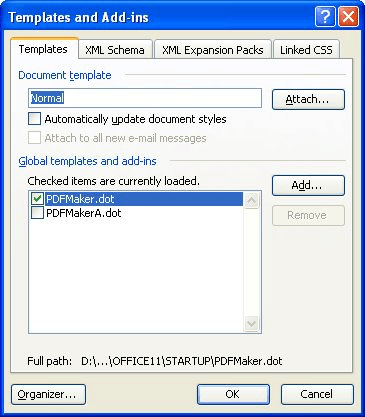
Figure 1. The Templates and Add-ins dialog box.
WordTips is your source for cost-effective Microsoft Word training. (Microsoft Word is the most popular word processing software in the world.) This tip (1700) applies to Microsoft Word 97, 2000, 2002, and 2003. You can find a version of this tip for the ribbon interface of Word (Word 2007 and later) here: Determining the Template Attached to a Document.

The First and Last Word on Word! Bestselling For Dummies author Dan Gookin puts his usual fun and friendly candor back to work to show you how to navigate Word 2019. Spend more time working and less time trying to figure it all out! Check out Word 2019 For Dummies today!
Changing the template associated with a couple of documents is easy, but what if a whole directory needs to be changed? ...
Discover MoreWhen you attach a template to a document, you expect that template to stay attached. When you share the document with ...
Discover MoreTemplates are used to store a pattern for how a document should look. As such, they can be a very powerful tool for ...
Discover MoreFREE SERVICE: Get tips like this every week in WordTips, a free productivity newsletter. Enter your address and click "Subscribe."
There are currently no comments for this tip. (Be the first to leave your comment—just use the simple form above!)
Got a version of Word that uses the menu interface (Word 97, Word 2000, Word 2002, or Word 2003)? This site is for you! If you use a later version of Word, visit our WordTips site focusing on the ribbon interface.
Visit the WordTips channel on YouTube
FREE SERVICE: Get tips like this every week in WordTips, a free productivity newsletter. Enter your address and click "Subscribe."
Copyright © 2026 Sharon Parq Associates, Inc.
Comments