Please Note: This article is written for users of the following Microsoft Word versions: 97, 2000, 2002, and 2003. If you are using a later version (Word 2007 or later), this tip may not work for you. For a version of this tip written specifically for later versions of Word, click here: Inserting a Copyright Mark.
Written by Allen Wyatt (last updated September 17, 2019)
This tip applies to Word 97, 2000, 2002, and 2003
There are a number of special symbols that are often used in the course of creating a document. One common symbol is the copyright mark, which is a small letter C surrounded by a circle. Copyright marks are easy to add to your document, assuming you are using a version of Word that has AutoCorrect and that it hasn't been turned off or modified. If this is the case, you should be able to type a lowercase C surrounded by parentheses—as in (c)—and Word will automatically change the three characters to a copyright mark.
If you have AutoCorrect turned off, there are a number of other ways you can insert a copyright mark. If you use the keyboard a lot, you can simply press Ctrl+Alt+C. If you prefer to use the mouse, you can follow these steps:
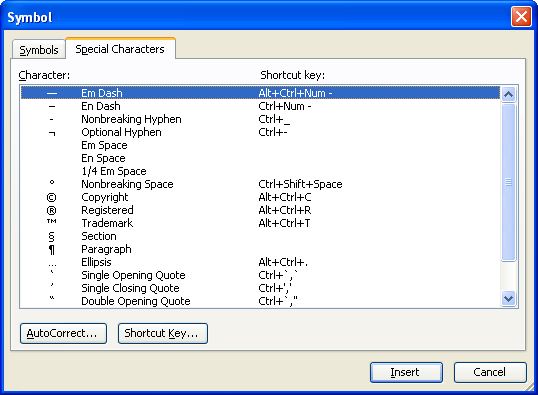
Figure 1. The Special Characters tab of the Symbol dialog box.
WordTips is your source for cost-effective Microsoft Word training. (Microsoft Word is the most popular word processing software in the world.) This tip (1474) applies to Microsoft Word 97, 2000, 2002, and 2003. You can find a version of this tip for the ribbon interface of Word (Word 2007 and later) here: Inserting a Copyright Mark.

Discover the Power of Microsoft Office This beginner-friendly guide reveals the expert tips and strategies you need to skyrocket your productivity and use Office 365 like a pro. Mastering software like Word, Excel, and PowerPoint is essential to be more efficient and advance your career. Simple lessons guide you through every step, providing the knowledge you need to get started. Check out Microsoft Office 365 For Beginners today!
The Click and Type feature of Word allows you to use the mouse to click somewhere on a blank page, and then begin typing. ...
Discover MoreThe quick brown fox jumps over the lazy dog, or so the story goes. Here's how to put this type of meaningless text into a ...
Discover MoreType three periods in a row, and the AutoCorrect feature in Word kicks in to exchange that sequence for a special ...
Discover MoreFREE SERVICE: Get tips like this every week in WordTips, a free productivity newsletter. Enter your address and click "Subscribe."
2014-07-31 20:20:02
OldHandTam
I've turned off AutoCorrect for this and many other things, now attempting to find the secret turning-off location systemwide. This feature is frustrating and annoying when it is necessary to type a "C" in actual parentheses, for instance in relation to legal citations or outlines.
2014-05-07 08:29:25
Roy Taylor
I find ALT 0169 (on the numeric key pad) an alternative method.
2014-05-03 12:21:36
Gillian
Excellent tip on the copyright symbol. It was clear, brief and it made me wonder why aren't other computer guidelines written with such clarity.
Thanks.
Got a version of Word that uses the menu interface (Word 97, Word 2000, Word 2002, or Word 2003)? This site is for you! If you use a later version of Word, visit our WordTips site focusing on the ribbon interface.
Visit the WordTips channel on YouTube
FREE SERVICE: Get tips like this every week in WordTips, a free productivity newsletter. Enter your address and click "Subscribe."
Copyright © 2026 Sharon Parq Associates, Inc.
Comments