Please Note: This article is written for users of the following Microsoft Word versions: 97, 2000, 2002, and 2003. If you are using a later version (Word 2007 or later), this tip may not work for you. For a version of this tip written specifically for later versions of Word, click here: Turning Off Background Repagination.
Written by Allen Wyatt (last updated October 25, 2025)
This tip applies to Word 97, 2000, 2002, and 2003
By default, Word automatically repaginates your document as you work. At times, this may slow down the program to the point where you consider it unacceptable. The solution is to turn off the background repagination. Word will then only paginate the document when you print or perform some other action that requires pagination (such as using Print Preview). To turn off background repagination, follow these steps:
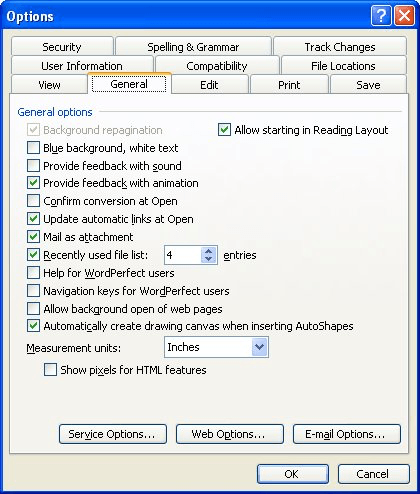
Figure 1. The General tab of the Options dialog box.
You should note that the background repagination option is not applicable in Print Layout or Page Layout view. (The name of the view depends on your version of Word.) This is because Word must automatically repaginate in that view to enable the proper display of information on the screen.
WordTips is your source for cost-effective Microsoft Word training. (Microsoft Word is the most popular word processing software in the world.) This tip (1261) applies to Microsoft Word 97, 2000, 2002, and 2003. You can find a version of this tip for the ribbon interface of Word (Word 2007 and later) here: Turning Off Background Repagination.

Discover the Power of Microsoft Office This beginner-friendly guide reveals the expert tips and strategies you need to skyrocket your productivity and use Office 365 like a pro. Mastering software like Word, Excel, and PowerPoint is essential to be more efficient and advance your career. Simple lessons guide you through every step, providing the knowledge you need to get started. Check out Microsoft Office 365 For Beginners today!
Do you want to transfer fonts from one computer system to another? It is relatively easy to do, but there is one ...
Discover MoreEver need to print the mirror image of your document? This tip explains how to reverse your image so it can be used for ...
Discover MoreThe writer uses headline styles to create a story outline. He does not want to see the headlines when he prints the ...
Discover MoreFREE SERVICE: Get tips like this every week in WordTips, a free productivity newsletter. Enter your address and click "Subscribe."
There are currently no comments for this tip. (Be the first to leave your comment—just use the simple form above!)
Got a version of Word that uses the menu interface (Word 97, Word 2000, Word 2002, or Word 2003)? This site is for you! If you use a later version of Word, visit our WordTips site focusing on the ribbon interface.
Visit the WordTips channel on YouTube
FREE SERVICE: Get tips like this every week in WordTips, a free productivity newsletter. Enter your address and click "Subscribe."
Copyright © 2025 Sharon Parq Associates, Inc.
Comments