Please Note: This article is written for users of the following Microsoft Word versions: 97, 2000, 2002, and 2003. If you are using a later version (Word 2007 or later), this tip may not work for you. For a version of this tip written specifically for later versions of Word, click here: Inserting the Date and Time.
Written by Allen Wyatt (last updated December 28, 2019)
This tip applies to Word 97, 2000, 2002, and 2003
Undoubtedly, the time will arise when you need to insert the current date or time in your document. This may be in the introduction of a letter or in a header or footer. Word allows you to quickly insert the date or time in several different formats. This information is inserted as a field which can be updated manually or is updated automatically when you print the document.
To insert the date or time into your document, follow these steps:
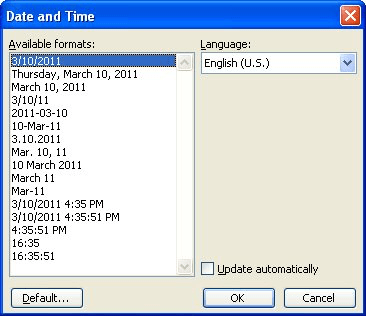
Figure 1. The Date and Time dialog box.
WordTips is your source for cost-effective Microsoft Word training. (Microsoft Word is the most popular word processing software in the world.) This tip (1076) applies to Microsoft Word 97, 2000, 2002, and 2003. You can find a version of this tip for the ribbon interface of Word (Word 2007 and later) here: Inserting the Date and Time.

Do More in Less Time! An easy-to-understand guide to the more advanced features available in the Microsoft 365 version of Word. Enhance the quality of your documents and boost productivity in any field with this in-depth resource. Complete your Word-related tasks more efficiently as you unlock lesser-known tools and learn to quickly access the features you need. Check out Microsoft 365 Word For Professionals For Dummies today!
Word keeps track of a name for the person using the program. If you want to add this person's name into the document, ...
Discover MoreFields are meant to be dynamic, providing a result based on conditions at the time they are updated. You may want to ...
Discover MoreThe PAGE field is used to indicate the current page number on which the field occurs. If you want to add this field to ...
Discover MoreFREE SERVICE: Get tips like this every week in WordTips, a free productivity newsletter. Enter your address and click "Subscribe."
There are currently no comments for this tip. (Be the first to leave your comment—just use the simple form above!)
Got a version of Word that uses the menu interface (Word 97, Word 2000, Word 2002, or Word 2003)? This site is for you! If you use a later version of Word, visit our WordTips site focusing on the ribbon interface.
Visit the WordTips channel on YouTube
FREE SERVICE: Get tips like this every week in WordTips, a free productivity newsletter. Enter your address and click "Subscribe."
Copyright © 2026 Sharon Parq Associates, Inc.
Comments