Please Note: This article is written for users of the following Microsoft Word versions: 97, 2000, 2002, and 2003. If you are using a later version (Word 2007 or later), this tip may not work for you. For a version of this tip written specifically for later versions of Word, click here: Adding Caption Labels.
Written by Allen Wyatt (last updated December 2, 2019)
This tip applies to Word 97, 2000, 2002, and 2003
If you use the captioning feature of Word, you can easily insert consistent, automatically numbered captions for different elements in your documents. For instance, you can insert captions for tables and figures.
Word allows you to define different labels that are used with your captions. In the caption "Figure 7," the word "Figure" is the label portion of the caption. By default, Word provides three standard caption labels: Figure, Table, and Equation. If you want, you can define different labels for use with your captions. To define labels, follow these steps:

Figure 1. The Caption dialog box.
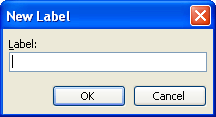
Figure 2. The New Label dialog box.
Now you can use the newly defined label whenever you want to add captions in the future. Simply follow the steps to insert a caption as you normally would, but choose the caption you just defined.
WordTips is your source for cost-effective Microsoft Word training. (Microsoft Word is the most popular word processing software in the world.) This tip (893) applies to Microsoft Word 97, 2000, 2002, and 2003. You can find a version of this tip for the ribbon interface of Word (Word 2007 and later) here: Adding Caption Labels.

Learning Made Easy! Quickly teach yourself how to format, publish, and share your content using Word 2021 or Microsoft 365. With Step by Step, you set the pace, building and practicing the skills you need, just when you need them! Check out Microsoft Word Step by Step today!
Word can automatically add captions to various elements of your document, such as tables or figures. Here's how to ...
Discover MoreWord allows you to automatically create captions for various elements of your document, such as figures and tables. These ...
Discover MoreWord can be configured so that it automatically adds captions to some of your design elements (tables, figures, etc.). ...
Discover MoreFREE SERVICE: Get tips like this every week in WordTips, a free productivity newsletter. Enter your address and click "Subscribe."
2020-02-04 14:31:15
Zach
I work for an organization where multiple people work on the same Word document (not at the same time) and are experiencing issues with the caption labels.
Each of us authors have created custom caption labels and inserted the labels throughout the document. The issue is each author is only able to see the label(s) they created but not the labels created by the other authors.
Is there a reason custom created caption labels are only available to the author of the label?
How do we create custom caption labels which are available to anyone editing the document?
Thank you!
2015-03-05 03:52:39
Ruth
You show the caption dialogue box but do not indicate where it is located on the ms 2013 ribbon
Got a version of Word that uses the menu interface (Word 97, Word 2000, Word 2002, or Word 2003)? This site is for you! If you use a later version of Word, visit our WordTips site focusing on the ribbon interface.
Visit the WordTips channel on YouTube
FREE SERVICE: Get tips like this every week in WordTips, a free productivity newsletter. Enter your address and click "Subscribe."
Copyright © 2026 Sharon Parq Associates, Inc.
Comments