Please Note: This article is written for users of the following Microsoft Word versions: 97, 2000, 2002, and 2003. If you are using a later version (Word 2007 or later), this tip may not work for you. For a version of this tip written specifically for later versions of Word, click here: Searching for Optional Hyphens.
Written by Allen Wyatt (last updated May 23, 2019)
This tip applies to Word 97, 2000, 2002, and 2003
Optional hyphens are used within a document to indicate a place where a word can be hyphenated, if necessary. If it is not necessary, then the word is not hyphenated at the point of the optional hyphen. These special characters are manually created by pressing Ctrl+- (Ctrl and the hyphen key). They are also inserted by using the Hyphenation tool within Word.
At some point you may want to search for optional hyphens within your document. For instance, you may want to delete them or replace them with some other character, such as a real hyphen. To search for optional hyphens, follow these steps:
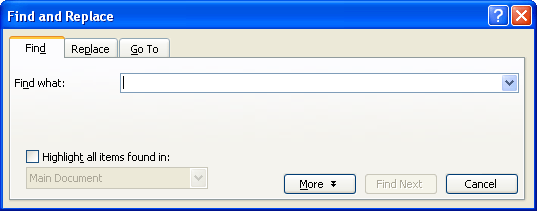
Figure 1. The Find tab of the Find and Replace dialog box.
WordTips is your source for cost-effective Microsoft Word training. (Microsoft Word is the most popular word processing software in the world.) This tip (854) applies to Microsoft Word 97, 2000, 2002, and 2003. You can find a version of this tip for the ribbon interface of Word (Word 2007 and later) here: Searching for Optional Hyphens.

The First and Last Word on Word! Bestselling For Dummies author Dan Gookin puts his usual fun and friendly candor back to work to show you how to navigate Word 2019. Spend more time working and less time trying to figure it all out! Check out Word 2019 For Dummies today!
When using the Find and Replace feature of Word, you can search for more than plain text. You can also search for ...
Discover MoreSearching for text having (or not having) specific formatting is generally pretty easy. It is more difficult to search ...
Discover MoreWord allows you to search for specific ASCII codes in a document. If you use codes to search for alphabetic characters, ...
Discover MoreFREE SERVICE: Get tips like this every week in WordTips, a free productivity newsletter. Enter your address and click "Subscribe."
2019-11-01 01:25:46
Stock
You are the man! Spent 30 minutes in google trying to solve this. Searching for words with an optional hyphen does not work in Word 2016. Replace "^-" with nothing deleted them all. Many thanks!
2014-12-18 12:16:19
Stefanos Tefos
Thank you so much for the very useful tip!
Got a version of Word that uses the menu interface (Word 97, Word 2000, Word 2002, or Word 2003)? This site is for you! If you use a later version of Word, visit our WordTips site focusing on the ribbon interface.
Visit the WordTips channel on YouTube
FREE SERVICE: Get tips like this every week in WordTips, a free productivity newsletter. Enter your address and click "Subscribe."
Copyright © 2026 Sharon Parq Associates, Inc.
Comments