Written by Allen Wyatt (last updated January 6, 2020)
This tip applies to Word 97, 2000, 2002, and 2003
WordArt is a program that allows you to treat text as a graphic. You can use the program to add special effects and flourishes to text and then insert the text in your document. When you first created your WordArt object, you entered text which was used by the WordArt program. If you later want to change that text, follow these steps:
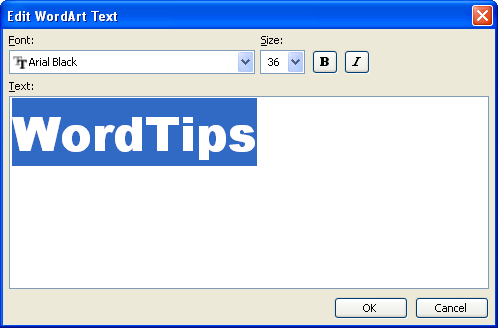
Figure 1. The Edit WordArt dialog box.
WordTips is your source for cost-effective Microsoft Word training. (Microsoft Word is the most popular word processing software in the world.) This tip (688) applies to Microsoft Word 97, 2000, 2002, and 2003.

Discover the Power of Microsoft Office This beginner-friendly guide reveals the expert tips and strategies you need to skyrocket your productivity and use Office 365 like a pro. Mastering software like Word, Excel, and PowerPoint is essential to be more efficient and advance your career. Simple lessons guide you through every step, providing the knowledge you need to get started. Check out Microsoft Office 365 For Beginners today!
WordArt is a great add-in that allows you to insert creative wording into your document. This tip shows how you can ...
Discover MoreWordArt provides several ways you can align whatever text you've entered. In this tip you discover the different ...
Discover MoreYou can make your document flashier by using WordArt to punch it up. Here's how you can change the color of the text in ...
Discover MoreFREE SERVICE: Get tips like this every week in WordTips, a free productivity newsletter. Enter your address and click "Subscribe."
2019-01-09 17:48:40
Rama
Hi, How do i replace the multiple text for wordart in a word file?
Got a version of Word that uses the menu interface (Word 97, Word 2000, Word 2002, or Word 2003)? This site is for you! If you use a later version of Word, visit our WordTips site focusing on the ribbon interface.
Visit the WordTips channel on YouTube
FREE SERVICE: Get tips like this every week in WordTips, a free productivity newsletter. Enter your address and click "Subscribe."
Copyright © 2026 Sharon Parq Associates, Inc.
Comments