Please Note: This article is written for users of the following Microsoft Word versions: 97, 2000, 2002, and 2003. If you are using a later version (Word 2007 or later), this tip may not work for you. For a version of this tip written specifically for later versions of Word, click here: Updating Automatic Links.
Written by Allen Wyatt (last updated July 31, 2021)
This tip applies to Word 97, 2000, 2002, and 2003
You already know that Word allows you to include many different elements in your documents, such as pieces of Excel worksheets, sounds, graphics, and other objects. You may even know that you can establish active links with these objects so that any changes in the objects can be reflected in your document, as well. You may not know, however, that you can control whether Word automatically updates links when you open a document. You control this feature in this manner:
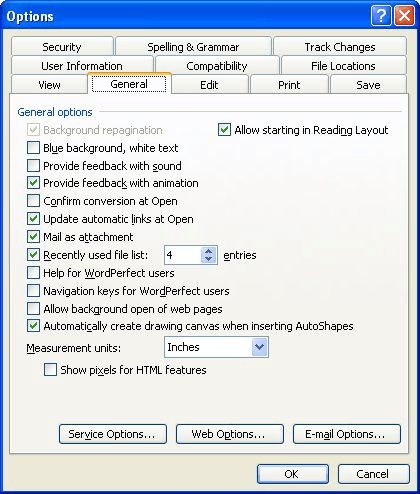
Figure 1. The General tab of the Options dialog box.
Why would you not want to automatically update links when you open a document? The chief reason is time—if your document contains quite a few links, or if the source of those links is hard to reach (perhaps through a network), then opening your document can be extremely slow. To speed up opening your document, turn off automatic updating and things should be fine. Of course, if you want to make sure you have the latest updates of your linked objects, you will need to update them manually, or simply turn on the option and reopen your document.
WordTips is your source for cost-effective Microsoft Word training. (Microsoft Word is the most popular word processing software in the world.) This tip (654) applies to Microsoft Word 97, 2000, 2002, and 2003. You can find a version of this tip for the ribbon interface of Word (Word 2007 and later) here: Updating Automatic Links.

Learning Made Easy! Quickly teach yourself how to format, publish, and share your content using Word 2021 or Microsoft 365. With Step by Step, you set the pace, building and practicing the skills you need, just when you need them! Check out Microsoft Word Step by Step today!
You may want to make sure that users of a document fill in the properties associated with a document. In most versions of ...
Discover MoreScreen tips can be helpful to people reading your document on-screen. Using the technique described here, you can add ...
Discover MoreThe red and green wavy underlines used in Word can be a boon for proofing a document, but they are of little use if you ...
Discover MoreFREE SERVICE: Get tips like this every week in WordTips, a free productivity newsletter. Enter your address and click "Subscribe."
There are currently no comments for this tip. (Be the first to leave your comment—just use the simple form above!)
Got a version of Word that uses the menu interface (Word 97, Word 2000, Word 2002, or Word 2003)? This site is for you! If you use a later version of Word, visit our WordTips site focusing on the ribbon interface.
Visit the WordTips channel on YouTube
FREE SERVICE: Get tips like this every week in WordTips, a free productivity newsletter. Enter your address and click "Subscribe."
Copyright © 2026 Sharon Parq Associates, Inc.
Comments