Whenever you save a document to disk, Word appends summary information that is used to identify the file and its contents. This summary information is a collection of properties also used by the file management utilities and can be accessed by special Word fields. If you find yourself using these properties, then you may want Word to prompt you to fill in this information when you first save your document. You can enable the prompting for document properties by performing the following steps:
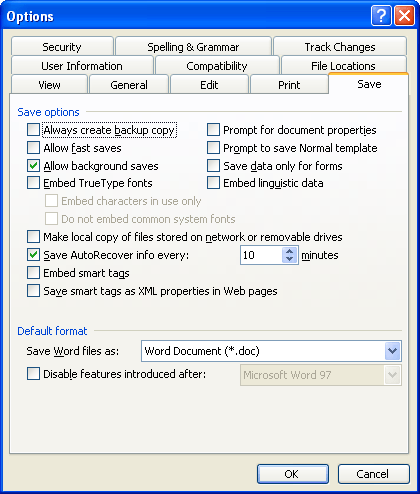
Figure 1. The Save tab of the Options dialog box.
WordTips is your source for cost-effective Microsoft Word training. (Microsoft Word is the most popular word processing software in the world.) This tip (1708) applies to Microsoft Word 97, 2000, 2002, and 2003.

Do More in Less Time! An easy-to-understand guide to the more advanced features available in the Microsoft 365 version of Word. Enhance the quality of your documents and boost productivity in any field with this in-depth resource. Complete your Word-related tasks more efficiently as you unlock lesser-known tools and learn to quickly access the features you need. Check out Microsoft 365 Word For Professionals For Dummies today!
Screen tips can be helpful to people reading your document on-screen. Using the technique described here, you can add ...
Discover MoreUnderstanding the options available on the View tab of the Options dialog box based on the view you are using.
Discover MoreCreate a macro to return Toolbars to the default settings.
Discover MoreFREE SERVICE: Get tips like this every week in WordTips, a free productivity newsletter. Enter your address and click "Subscribe."
There are currently no comments for this tip. (Be the first to leave your comment—just use the simple form above!)
Got a version of Word that uses the menu interface (Word 97, Word 2000, Word 2002, or Word 2003)? This site is for you! If you use a later version of Word, visit our WordTips site focusing on the ribbon interface.
Visit the WordTips channel on YouTube
FREE SERVICE: Get tips like this every week in WordTips, a free productivity newsletter. Enter your address and click "Subscribe."
Copyright © 2026 Sharon Parq Associates, Inc.
Comments