Please Note: This article is written for users of the following Microsoft Word versions: 97, 2000, 2002, and 2003. If you are using a later version (Word 2007 or later), this tip may not work for you. For a version of this tip written specifically for later versions of Word, click here: Aligning Positive and Negative Whole Numbers in a Column.
Written by Allen Wyatt (last updated April 3, 2021)
This tip applies to Word 97, 2000, 2002, and 2003
Peggy described a situation where she has a series of whole numbers in a table column. The negative numbers have parentheses around them, such as (2,345). Peggy is looking for a way to align the positive and negative whole numbers in a way that allows for an "implied" right parenthesis to the right of positive numbers.
One solution, if you don't have many negative numbers, is to add a right parenthesis to the positive numbers and then simply format it as white text. It will take space in the document, but be invisible on the printout.
If you have many such numbers, however, then you should consider adding decimal tabs to the column. Follow these steps:
That's it; the numbers should align properly in the column. Notice that a decimal tab is used, even though there are no decimal points in the column. (Whole numbers have no decimal points.) Word still aligns the numbers correctly, assuming the existence of a decimal point. It even recognizes parentheses around a number as a negative sign, and aligns the numbers accordingly.
WordTips is your source for cost-effective Microsoft Word training. (Microsoft Word is the most popular word processing software in the world.) This tip (234) applies to Microsoft Word 97, 2000, 2002, and 2003. You can find a version of this tip for the ribbon interface of Word (Word 2007 and later) here: Aligning Positive and Negative Whole Numbers in a Column.

Discover the Power of Microsoft Office This beginner-friendly guide reveals the expert tips and strategies you need to skyrocket your productivity and use Office 365 like a pro. Mastering software like Word, Excel, and PowerPoint is essential to be more efficient and advance your career. Simple lessons guide you through every step, providing the knowledge you need to get started. Check out Microsoft Office 365 For Beginners today!
Do you need a quick way to format your tables? Believe it or not, there are several tools you can use from Word's arsenal ...
Discover MoreThose familiar with styles are used to setting vertical spacing before or after paragraphs. You can get just the look you ...
Discover MoreWord can adjust the height of individual rows in a table based on the information you put in each row. This may not ...
Discover MoreFREE SERVICE: Get tips like this every week in WordTips, a free productivity newsletter. Enter your address and click "Subscribe."
2024-09-28 08:00:26
hannah
Thanks Allen, still works. You're the best
2023-09-24 22:29:39
RJC
Or, you could simply select the numbers you want to align:, select left align,
select paragraph:
(see Figure 1 below)
ensure indentation is set to 0cm for left and right, then choose tabs:
(see Figure 2 below)
select decimal and type in a number that fits the table...e.g. 2.5cm.
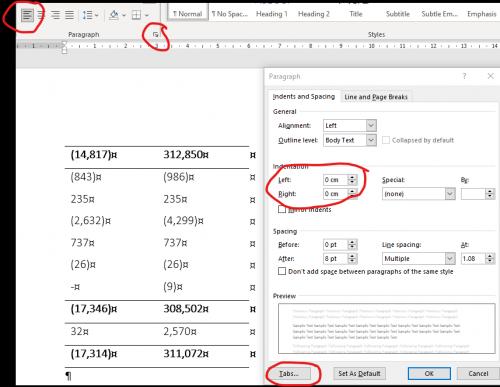
Figure 1. Paragraph options
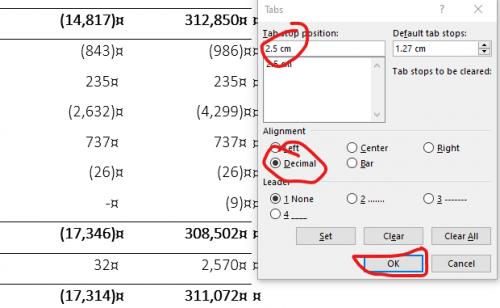
Figure 2. Tab options
Got a version of Word that uses the menu interface (Word 97, Word 2000, Word 2002, or Word 2003)? This site is for you! If you use a later version of Word, visit our WordTips site focusing on the ribbon interface.
Visit the WordTips channel on YouTube
FREE SERVICE: Get tips like this every week in WordTips, a free productivity newsletter. Enter your address and click "Subscribe."
Copyright © 2026 Sharon Parq Associates, Inc.
Comments