Please Note: This article is written for users of the following Microsoft Word versions: 97, 2000, 2002, and 2003. If you are using a later version (Word 2007 or later), this tip may not work for you. For a version of this tip written specifically for later versions of Word, click here: Removing Entire Paragraphs from Your Document.
Written by Allen Wyatt (last updated October 11, 2025)
This tip applies to Word 97, 2000, 2002, and 2003
The Replace function built into Word is extremely powerful. Because of this it is possible to do quite a bit of damage to your documents. But sometimes you want to do damage, right? For instance, you may want to remove all occurrences of a certain type of paragraph. In lesser word processors, this can be quite a chore. But Word makes it relatively painless and quick, provided you have formatted your document using styles. To remove paragraphs, follow these steps:
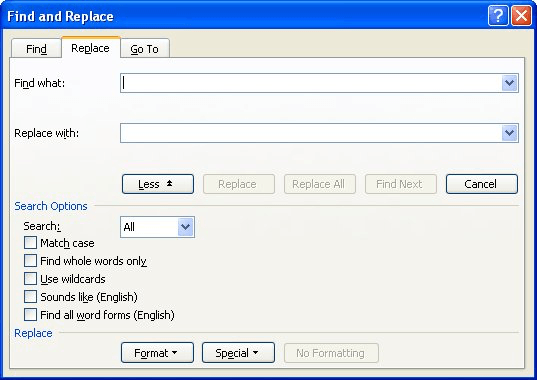
Figure 1. The expanded Replace tab of the Find and Replace dialog box.
WordTips is your source for cost-effective Microsoft Word training. (Microsoft Word is the most popular word processing software in the world.) This tip (3) applies to Microsoft Word 97, 2000, 2002, and 2003. You can find a version of this tip for the ribbon interface of Word (Word 2007 and later) here: Removing Entire Paragraphs from Your Document.

Create Custom Apps with VBA! Discover how to extend the capabilities of Office 365 applications with VBA programming. Written in clear terms and understandable language, the book includes systematic tutorials and contains both intermediate and advanced content for experienced VB developers. Designed to be comprehensive, the book addresses not just one Office application, but the entire Office suite. Check out Mastering VBA for Microsoft Office 365 today!
The Track Changes feature allows you to easily see where changes have been made in a document. Resolve those changes, and ...
Discover MoreMost Word users are proficient in cutting and pasting text using the Clipboard. One of the lesser-known editing tools, ...
Discover MoreNon-breaking hyphens can come in helpful for some types of writing. They force the words (or characters) on both sides of ...
Discover MoreFREE SERVICE: Get tips like this every week in WordTips, a free productivity newsletter. Enter your address and click "Subscribe."
There are currently no comments for this tip. (Be the first to leave your comment—just use the simple form above!)
Got a version of Word that uses the menu interface (Word 97, Word 2000, Word 2002, or Word 2003)? This site is for you! If you use a later version of Word, visit our WordTips site focusing on the ribbon interface.
Visit the WordTips channel on YouTube
FREE SERVICE: Get tips like this every week in WordTips, a free productivity newsletter. Enter your address and click "Subscribe."
Copyright © 2026 Sharon Parq Associates, Inc.
Comments