Please Note: This article is written for users of the following Microsoft Word versions: 2000, 2002, and 2003. If you are using a later version (Word 2007 or later), this tip may not work for you. For a version of this tip written specifically for later versions of Word, click here: Default Click and Type Paragraph Style.
Written by Allen Wyatt (last updated February 16, 2019)
This tip applies to Word 2000, 2002, and 2003
Normally, when you enter a paragraph by using the Click and Type method (available in versions of Word beginning with Word 2000), the paragraph is essentially formatted using the Normal style. Granted, there are some changes to the basic formatting of the style (such as right alignment, center alignment, or indentation), but it is nonetheless the Normal style.
You can control what style Word uses as the base style for any paragraph you enter using Click and Type. To do this, follow these steps if you are using Word 2000, Word 2002, or Word 2003:
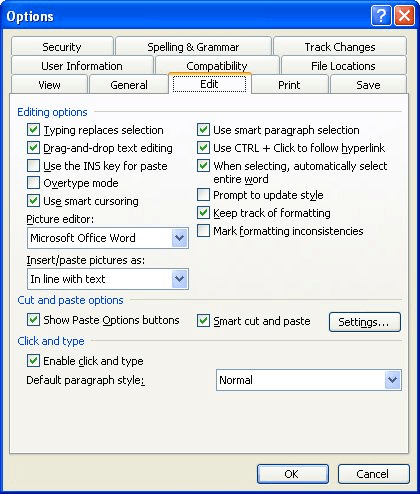
Figure 1. The Edit tab of the Options dialog box.
WordTips is your source for cost-effective Microsoft Word training. (Microsoft Word is the most popular word processing software in the world.) This tip (1802) applies to Microsoft Word 2000, 2002, and 2003. You can find a version of this tip for the ribbon interface of Word (Word 2007 and later) here: Default Click and Type Paragraph Style.

The First and Last Word on Word! Bestselling For Dummies author Dan Gookin puts his usual fun and friendly candor back to work to show you how to navigate Word 2019. Spend more time working and less time trying to figure it all out! Check out Word 2019 For Dummies today!
When you paste information into a document, you can specify that it be inserted as a hyperlink rather than as normal ...
Discover MoreWhen creating tracking documents in Word, you may need to come up with a series of dates in the document. You can type ...
Discover MoreSome fractions Word automatically converts to single characters, some it doesn't. Here's why that happens and what you ...
Discover MoreFREE SERVICE: Get tips like this every week in WordTips, a free productivity newsletter. Enter your address and click "Subscribe."
There are currently no comments for this tip. (Be the first to leave your comment—just use the simple form above!)
Got a version of Word that uses the menu interface (Word 97, Word 2000, Word 2002, or Word 2003)? This site is for you! If you use a later version of Word, visit our WordTips site focusing on the ribbon interface.
Visit the WordTips channel on YouTube
FREE SERVICE: Get tips like this every week in WordTips, a free productivity newsletter. Enter your address and click "Subscribe."
Copyright © 2026 Sharon Parq Associates, Inc.
Comments