Please Note: This article is written for users of the following Microsoft Word versions: 97, 2000, 2002, and 2003. If you are using a later version (Word 2007 or later), this tip may not work for you. For a version of this tip written specifically for later versions of Word, click here: Searching for Footnote and Endnote Marks.
Written by Allen Wyatt (last updated March 10, 2018)
This tip applies to Word 97, 2000, 2002, and 2003
If you don't know where a footnote or endnote reference is located in your document, you can use Word's powerful searching capabilities to find automatic footnote references. To search for a footnote, follow these steps:
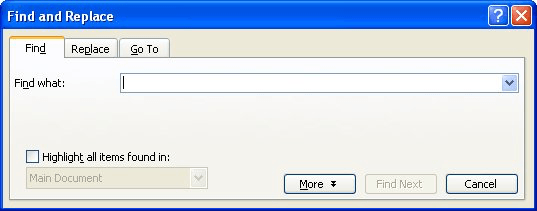
Figure 1. The Find tab of the Find and Replace dialog box.
WordTips is your source for cost-effective Microsoft Word training. (Microsoft Word is the most popular word processing software in the world.) This tip (1919) applies to Microsoft Word 97, 2000, 2002, and 2003. You can find a version of this tip for the ribbon interface of Word (Word 2007 and later) here: Searching for Footnote and Endnote Marks.

Learning Made Easy! Quickly teach yourself how to format, publish, and share your content using Word 2013. With Step by Step, you set the pace, building and practicing the skills you need, just when you need them! Check out Microsoft Word 2013 Step by Step today!
Word includes two different search engines. Which search engine you choose to use will dictate what Word shows as ...
Discover MoreWhite space permeates our documents, and sometimes you'll need to search for that white space. Word makes it easy to ...
Discover MoreNeed to know how many paragraphs are in a document? You can use Word's Find and Replace feature to get a count quickly.
Discover MoreFREE SERVICE: Get tips like this every week in WordTips, a free productivity newsletter. Enter your address and click "Subscribe."
2020-10-06 04:06:54
g
Dan, I don't understand exactly what your issue is, but perhaps the Word function to convert your endnotes to footnotes would help?
g
2020-10-05 14:51:24
Dan Appel
Allen,
I am trying to format a very long document I have written for Kindle via Word (Which is what their Kindle Create prefers.) In order to do that, I had to get a file from InDesign to Word. The recommendation from Adobe is to save it as a PDF and then import the PDF into Word. That seemed to work, but as I have attempted to then format the document and to turn the endnotes into the hyperlinks Kindle wants for footnotes, I have discovered that Word does not recognize the Endnote numbers so I have no way to connect them. I have tried almost every search configuration I can think of or discover, and Word will just not find/recognize them.I have almost 1000 endnotes. To go through and find where they all are in the document and then re-enter them would be a herculean task.
Is there any way I can solve this dilemma?
Thank you in advance for your help.
Sincerely,
Dan M. Appel
2019-09-05 09:09:17
g
Hi!
If I launch a Find operation for ^f, it finds BOTH footnote references within the main body AND footnote numbers at the bottom of the pages .
How can I find only either of the two?
Thank you!
Got a version of Word that uses the menu interface (Word 97, Word 2000, Word 2002, or Word 2003)? This site is for you! If you use a later version of Word, visit our WordTips site focusing on the ribbon interface.
Visit the WordTips channel on YouTube
FREE SERVICE: Get tips like this every week in WordTips, a free productivity newsletter. Enter your address and click "Subscribe."
Copyright © 2024 Sharon Parq Associates, Inc.
Comments