Please Note: This article is written for users of the following Microsoft Word versions: 2002 and 2003. If you are using a later version (Word 2007 or later), this tip may not work for you. For a version of this tip written specifically for later versions of Word, click here: Automatic Initial Capitals in Tables.
One of the standard elements of Word's AutoCorrect feature is the option to automatically capitalize the first word of a sentence. Generally we accept this feature, except when we are creating a list of words in a table. Then the automatic capitalization is annoying, to say the least.
Fortunately, Word 2002 and Word 2003 include an AutoCorrect option that allows you to specify how capitalization should occur in tables. Choose Tools | AutoCorrect Options to display the AutoCorrect dialog box. (See Figure 1.)
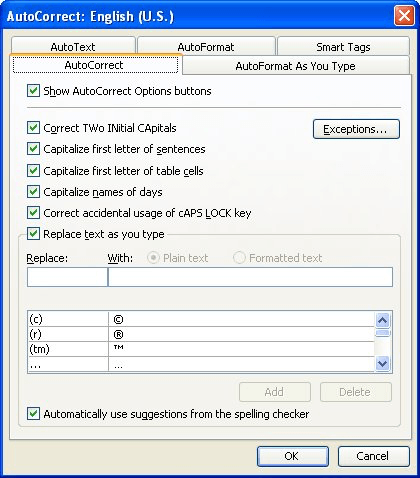
Figure 1. The AutoCorrect tab of the AutoCorrect dialog box.
Note that the dialog box contains an option named Capitalize First Letter of Table Cells. Clear this check box and you will no longer have any problem in making a list in a table. If you don't clear this check box, but do clear the one for the first letter of a sentence, you will still have automatic capitalization in a table.
WordTips is your source for cost-effective Microsoft Word training. (Microsoft Word is the most popular word processing software in the world.) This tip (1876) applies to Microsoft Word 2002 and 2003. You can find a version of this tip for the ribbon interface of Word (Word 2007 and later) here: Automatic Initial Capitals in Tables.

The First and Last Word on Word! Bestselling For Dummies author Dan Gookin puts his usual fun and friendly candor back to work to show you how to navigate Word 2013. Spend more time working and less time trying to figure it all out! Check out Word 2013 For Dummies today!
The AutoCorrect feature in Word is quite handy, but getting a lot of entries into the feature can be tedious. This tip ...
Discover MoreSection marks are used regularly in the writings of some industries, such as in legal documents. If you need a way to ...
Discover MoreAutoCorrect is a great help when writing, as it can allow you to create regular blocks of text easily. This can cause ...
Discover MoreFREE SERVICE: Get tips like this every week in WordTips, a free productivity newsletter. Enter your address and click "Subscribe."
There are currently no comments for this tip. (Be the first to leave your comment—just use the simple form above!)
Got a version of Word that uses the menu interface (Word 97, Word 2000, Word 2002, or Word 2003)? This site is for you! If you use a later version of Word, visit our WordTips site focusing on the ribbon interface.
Visit the WordTips channel on YouTube
FREE SERVICE: Get tips like this every week in WordTips, a free productivity newsletter. Enter your address and click "Subscribe."
Copyright © 2025 Sharon Parq Associates, Inc.
Comments