Please Note: This article is written for users of the following Microsoft Word versions: 97, 2000, 2002, and 2003. If you are using a later version (Word 2007 or later), this tip may not work for you. For a version of this tip written specifically for later versions of Word, click here: Converting Lists to Text.
Written by Allen Wyatt (last updated October 7, 2023)
This tip applies to Word 97, 2000, 2002, and 2003
If you have used Word's numbered list feature, you have probably noticed that the numbers at the beginning of each list item cannot be selected. Further, as you delete or add items in your list, the other items in the list are renumbered to compensate for your actions.
In most instances, this is exactly how you expect and want your numbered lists to work. There may be times, however, when you want the lists to be "frozen," meaning that the numbers won't change. In these instances, the automatic numbering feature can seem more of a frustration than a nicety.
There are two ways around this problem. The first, which I refer to as the brute force method, involves a bit of cutting and pasting. All you need to do is follow these general steps:
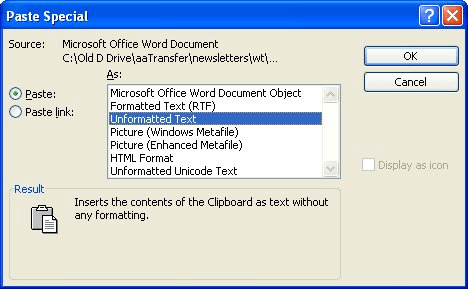
Figure 1. The Paste Special dialog box.
These actions replace the existing dynamic list with the text of itself, and Word automatically converts the automatic numbering to text.
There are, of course, several different drawbacks to this. First of all, you lose any other special formatting you may have in the list items. If you have some words formatted differently than the paragraph defaults (for instance, bold or italic words), these are eliminated and must be manually redone.
An easier approach is to use a macro to do the job for you. VBA includes a special method that removes the drawbacks already noted and does the conversion much cleaner. None of your other formatting, other than the automatic list numbers, is affected. The following is the ListPlain macro:
Sub ListPlain()
Dim lp As Paragraph
For Each lp In ActiveDocument.ListParagraphs
lp.Range.ListFormat.ConvertNumbersToText
Next lp
End Sub
Notice how short the macro is. It also runs very quickly, and affects all numbering in the entire document. Any numbered lists that rely on Word's automatic numbering are affected, as are any LISTNUM fields.
Note:
WordTips is your source for cost-effective Microsoft Word training. (Microsoft Word is the most popular word processing software in the world.) This tip (1857) applies to Microsoft Word 97, 2000, 2002, and 2003. You can find a version of this tip for the ribbon interface of Word (Word 2007 and later) here: Converting Lists to Text.

Discover the Power of Microsoft Office This beginner-friendly guide reveals the expert tips and strategies you need to skyrocket your productivity and use Office 365 like a pro. Mastering software like Word, Excel, and PowerPoint is essential to be more efficient and advance your career. Simple lessons guide you through every step, providing the knowledge you need to get started. Check out Microsoft Office 365 For Beginners today!
Got a numbered list, but you want to add other types of non-numbered paragraphs in the middle of the list? It's easy to ...
Discover MoreWhen creating numbered lists, the normal characters that follow the number are a period and a tab. Here's how to force ...
Discover MoreAs you are typing away on a document, you may notice that Word automatically formats bulleted lists (or what it thinks ...
Discover MoreFREE SERVICE: Get tips like this every week in WordTips, a free productivity newsletter. Enter your address and click "Subscribe."
There are currently no comments for this tip. (Be the first to leave your comment—just use the simple form above!)
Got a version of Word that uses the menu interface (Word 97, Word 2000, Word 2002, or Word 2003)? This site is for you! If you use a later version of Word, visit our WordTips site focusing on the ribbon interface.
Visit the WordTips channel on YouTube
FREE SERVICE: Get tips like this every week in WordTips, a free productivity newsletter. Enter your address and click "Subscribe."
Copyright © 2025 Sharon Parq Associates, Inc.
Comments