Written by Allen Wyatt (last updated February 17, 2018)
This tip applies to Word 97, 2000, 2002, and 2003
Word provides you with quite a bit of flexibility in how your toolbars appear. You can change the appearance of your toolbar buttons so they accurately reflect how you want Word to appear. For instance, you may have added a custom macro to a toolbar, and you want to change it so that a graphic appears on the toolbar button instead of the macro name. You can make changes such as this by following these steps:
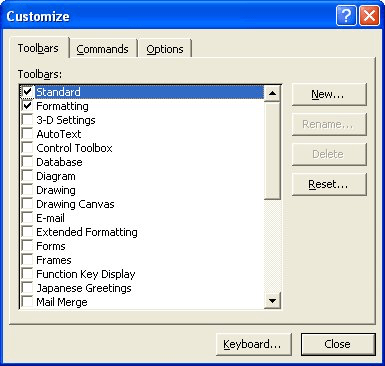
Figure 1. The Customize dialog box with the Toolbars tab selected.
WordTips is your source for cost-effective Microsoft Word training. (Microsoft Word is the most popular word processing software in the world.) This tip (1822) applies to Microsoft Word 97, 2000, 2002, and 2003.

The First and Last Word on Word! Bestselling For Dummies author Dan Gookin puts his usual fun and friendly candor back to work to show you how to navigate Word 2013. Spend more time working and less time trying to figure it all out! Check out Word 2013 For Dummies today!
Tired of waiting for a command to finish running? You can use the same shortcut to cancel a command that you use to ...
Discover MoreTired of the task pane appearing every time you start Word? Here's how to get rid of it.
Discover MoreYou're typing along, look up at your screen, and notice that everything is in ALL CAPS. Drat! You activated the Caps Lock ...
Discover MoreFREE SERVICE: Get tips like this every week in WordTips, a free productivity newsletter. Enter your address and click "Subscribe."
There are currently no comments for this tip. (Be the first to leave your comment—just use the simple form above!)
Got a version of Word that uses the menu interface (Word 97, Word 2000, Word 2002, or Word 2003)? This site is for you! If you use a later version of Word, visit our WordTips site focusing on the ribbon interface.
Visit the WordTips channel on YouTube
FREE SERVICE: Get tips like this every week in WordTips, a free productivity newsletter. Enter your address and click "Subscribe."
Copyright © 2025 Sharon Parq Associates, Inc.
Comments