Please Note: This article is written for users of the following Microsoft Word versions: 97, 2000, 2002, and 2003. If you are using a later version (Word 2007 or later), this tip may not work for you. For a version of this tip written specifically for later versions of Word, click here: Seeing Where Bookmarks Are.
Written by Allen Wyatt (last updated July 30, 2022)
This tip applies to Word 97, 2000, 2002, and 2003
The bookmarking feature in Word has many uses. As you start to learn those uses and create more and more bookmarks, it can be difficult to remember where bookmarks are in your documents. While you can easily jump from one bookmark to another, sometimes it is easier to just see where your bookmarks are at a glance. Word makes this easy by following these steps:
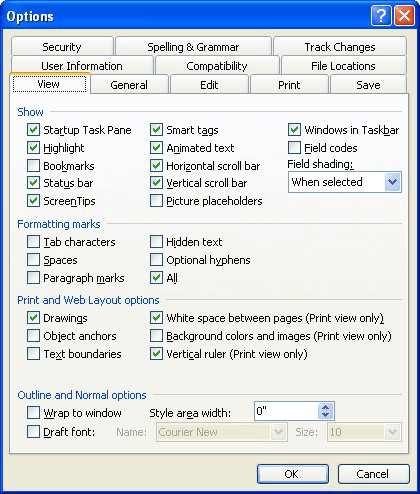
Figure 1. The View tab of the Options dialog box.
Now you will see small, gray brackets around words or phrases that are bookmarked. If you see a small gray I-beam in your text, it means there is a bookmark set at that single location, rather than a word or phrase specified. These marks appear only on the screen; they do not print out with the document. If you reverse the above steps, the bookmark indicators are removed from the screen.
WordTips is your source for cost-effective Microsoft Word training. (Microsoft Word is the most popular word processing software in the world.) This tip (1674) applies to Microsoft Word 97, 2000, 2002, and 2003. You can find a version of this tip for the ribbon interface of Word (Word 2007 and later) here: Seeing Where Bookmarks Are.

Do More in Less Time! An easy-to-understand guide to the more advanced features available in the Microsoft 365 version of Word. Enhance the quality of your documents and boost productivity in any field with this in-depth resource. Complete your Word-related tasks more efficiently as you unlock lesser-known tools and learn to quickly access the features you need. Check out Microsoft 365 Word For Professionals For Dummies today!
Need to know what bookmarks are defined in a document? Here's a macro that creates a list of all your bookmarks so that ...
Discover MoreWhen creating a macro, you may need to determine the names of the bookmarks in the document. You can do this using the ...
Discover MoreNeed to get rid of a lot of bookmarks all at once? Word doesn't provide a way to do it, but you can use the short macro ...
Discover MoreFREE SERVICE: Get tips like this every week in WordTips, a free productivity newsletter. Enter your address and click "Subscribe."
There are currently no comments for this tip. (Be the first to leave your comment—just use the simple form above!)
Got a version of Word that uses the menu interface (Word 97, Word 2000, Word 2002, or Word 2003)? This site is for you! If you use a later version of Word, visit our WordTips site focusing on the ribbon interface.
Visit the WordTips channel on YouTube
FREE SERVICE: Get tips like this every week in WordTips, a free productivity newsletter. Enter your address and click "Subscribe."
Copyright © 2025 Sharon Parq Associates, Inc.
Comments