Please Note: This article is written for users of the following Microsoft Word versions: 97, 2000, 2002, and 2003. If you are using a later version (Word 2007 or later), this tip may not work for you. For a version of this tip written specifically for later versions of Word, click here: Inserting the User's Address.
Written by Allen Wyatt (last updated March 9, 2022)
This tip applies to Word 97, 2000, 2002, and 2003
Word automatically maintains several items of information about you, as a user. One such item is your address, which is changed on the User Information tab of the Options dialog box. If you want to automatically insert the user address in your documents, you can follow these steps:
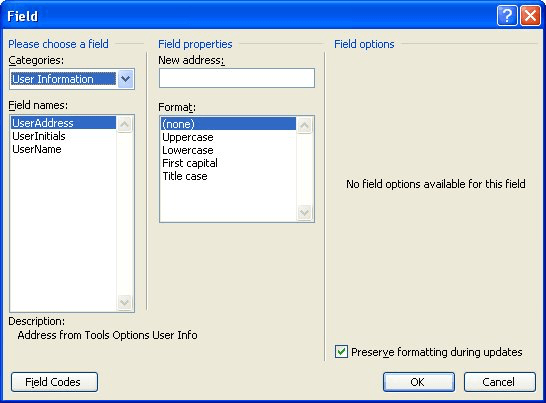
Figure 1. The Field dialog box.
WordTips is your source for cost-effective Microsoft Word training. (Microsoft Word is the most popular word processing software in the world.) This tip (1243) applies to Microsoft Word 97, 2000, 2002, and 2003. You can find a version of this tip for the ribbon interface of Word (Word 2007 and later) here: Inserting the User's Address.

Do More in Less Time! An easy-to-understand guide to the more advanced features available in the Microsoft 365 version of Word. Enhance the quality of your documents and boost productivity in any field with this in-depth resource. Complete your Word-related tasks more efficiently as you unlock lesser-known tools and learn to quickly access the features you need. Check out Microsoft 365 Word For Professionals For Dummies today!
Can you calculate dates using fields? Yes, but you probably don't want to except as a learning experience. An easier way ...
Discover MoreWhen merging documents, you may want to include some fields in the merged documents. For some fields this is impossible, ...
Discover MoreWord provides a tool that counts the number of words in a document. Here's an alternative method of calculating the ...
Discover MoreFREE SERVICE: Get tips like this every week in WordTips, a free productivity newsletter. Enter your address and click "Subscribe."
2022-05-03 02:46:37
Claus
This will be true only if you are logged on to domain^?
C/
Got a version of Word that uses the menu interface (Word 97, Word 2000, Word 2002, or Word 2003)? This site is for you! If you use a later version of Word, visit our WordTips site focusing on the ribbon interface.
Visit the WordTips channel on YouTube
FREE SERVICE: Get tips like this every week in WordTips, a free productivity newsletter. Enter your address and click "Subscribe."
Copyright © 2025 Sharon Parq Associates, Inc.
Comments