Written by Allen Wyatt (last updated April 22, 2021)
This tip applies to Word 97, 2000, 2002, and 2003
Mice in the PC world have, for some time now, been designed with a special little wheel or lever between the two buttons. The purpose of the wheel or lever is to scroll quickly through a long document. If you do not have such a mouse you can still get the benefits of automatic scrolling through an undocumented Word command. Simply follow these steps:
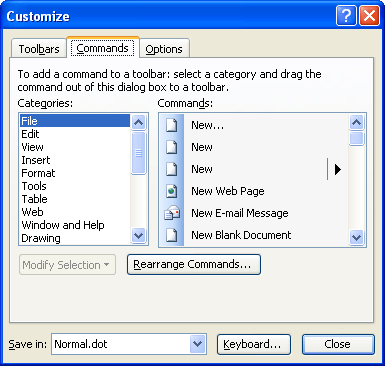
Figure 1. The Commands tab of the Customize dialog box.
To use your new command, simply click on the new toolbar button. When you do, the vertical scroll bar at the right side of your screen changes. A new double arrow appears in it. As you move the arrow up and down along the scroll bar, you control how fast the document scrolls either up or down. To exit the scrolling mode, you can either press the Esc key or click the mouse button.
WordTips is your source for cost-effective Microsoft Word training. (Microsoft Word is the most popular word processing software in the world.) This tip (1168) applies to Microsoft Word 97, 2000, 2002, and 2003.

Learning Made Easy! Quickly teach yourself how to format, publish, and share your content using Word 2021 or Microsoft 365. With Step by Step, you set the pace, building and practicing the skills you need, just when you need them! Check out Microsoft Word Step by Step today!
These days, most people using Word know what text boxes are but have no idea about frames. Yet, for some purposes, frames ...
Discover MoreWord and Excel are both integral parts of Microsoft's Office suite of applications. As such, Word allows you to embed ...
Discover MoreSee exactly what you want to see during your Discussion.
Discover MoreFREE SERVICE: Get tips like this every week in WordTips, a free productivity newsletter. Enter your address and click "Subscribe."
2021-02-05 12:13:40
How do I UNDO this? I no longer want the autoscroll, I have an older version of Word - these instructions helped me to SET autoscroll, But now I want to go back to the default manual scroll but stuck on which setting to return to. I assumed it was through Tools > customize key board > all commands again....but not sure where to go from there. Help! Need this ASAP please.
2018-10-28 13:13:21
Phil
I've used Word for decades and always wondered why, especially in the age of web pages and html, that Word still follows a pagination paradigm.
I'm not interested in the scroll wheel but a long document, like a papyrus scroll, that goes on without the page breaks in between.
I use table quite a lot and want it to go beyond the bottom of the page. Are there Add ons that can do this?
2017-01-08 05:07:24
Thao Le
Hi!
Because I don't know where to post my question, so I write on this. It is not a comment, it's a question.
I have a problem with a wordsheet (about 119 pages). It is like when I want to go to an article in a word sheet, I spend a lot of time to roll the mouse to find the artical that I want.
Can you help me to find some tips that I can find the article more easily in a long words?
Thank you very much for spending time reading my question.
I look forwards to hearing from you.
Best regards,
Thao
2016-03-02 14:26:11
Eddie Seymour
Auto scroll still too fast for musicians readers etc. even when on slowest setting with mouse?
2015-07-21 17:15:47
alan roy
In Word 2013, the Auto Scroll is too fast. I want to use it for singing/playing chords on pop songs but it goes too fast. Any way of slowing it down? Thanks.
Alan
Got a version of Word that uses the menu interface (Word 97, Word 2000, Word 2002, or Word 2003)? This site is for you! If you use a later version of Word, visit our WordTips site focusing on the ribbon interface.
Visit the WordTips channel on YouTube
FREE SERVICE: Get tips like this every week in WordTips, a free productivity newsletter. Enter your address and click "Subscribe."
Copyright © 2026 Sharon Parq Associates, Inc.
Comments