Please Note: This article is written for users of the following Microsoft Word versions: 97, 2000, 2002, and 2003. If you are using a later version (Word 2007 or later), this tip may not work for you. For a version of this tip written specifically for later versions of Word, click here: Controlling the Printing of Highlighting.
Written by Allen Wyatt (last updated July 28, 2018)
This tip applies to Word 97, 2000, 2002, and 2003
It is not unusual to use the highlighting tool to mark up a document for your own use. You may not, however, want the highlighting to print on your output. You can turn off the printing of highlighting by following these steps:
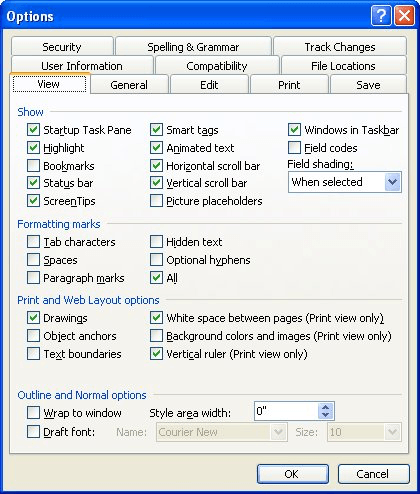
Figure 1. The View tab of the Options dialog box.
The highlighting in your document should disappear. It is still there, but you have simply hidden it so it is not visible. You can now print your document, and the highlighting won't show. To again display the highlighting, follow the same steps but make sure the Highlight check box is selected.
WordTips is your source for cost-effective Microsoft Word training. (Microsoft Word is the most popular word processing software in the world.) This tip (1164) applies to Microsoft Word 97, 2000, 2002, and 2003. You can find a version of this tip for the ribbon interface of Word (Word 2007 and later) here: Controlling the Printing of Highlighting.

Create Custom Apps with VBA! Discover how to extend the capabilities of Office 2013 (Word, Excel, PowerPoint, Outlook, and Access) with VBA programming, using it for writing macros, automating Office applications, and creating custom applications. Check out Mastering VBA for Office 2013 today!
Need to print on large pieces of paper? Word has a limit on the size of the paper it can use, but that might not be the ...
Discover MoreIt always seems to happen—you print a document and then discover that you should have included one more line of ...
Discover MoreBy default, Word automatically changes the "Print What" setting in the Print dialog box to reflect what it thinks should ...
Discover MoreFREE SERVICE: Get tips like this every week in WordTips, a free productivity newsletter. Enter your address and click "Subscribe."
There are currently no comments for this tip. (Be the first to leave your comment—just use the simple form above!)
Got a version of Word that uses the menu interface (Word 97, Word 2000, Word 2002, or Word 2003)? This site is for you! If you use a later version of Word, visit our WordTips site focusing on the ribbon interface.
Visit the WordTips channel on YouTube
FREE SERVICE: Get tips like this every week in WordTips, a free productivity newsletter. Enter your address and click "Subscribe."
Copyright © 2024 Sharon Parq Associates, Inc.
Comments